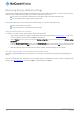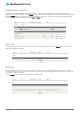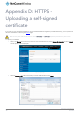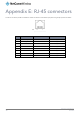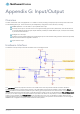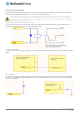User's Manual
Table Of Contents
- Introduction
- Target audience
- Prerequisites
- Notation
- Product overview
- Product features
- Package contents
- Physical dimensions
- LED indicators
- Ethernet port LED indicators
- Interfaces
- Mounting options
- DIN rail mounting bracket
- Wall mounted via DIN rail bracket
- DIN rail mount
- Pole mount using DIN rail bracket
- Desk mount
- Powering the router
- Installing the router
- Data Connection
- Connect on demand
- SIM Management
- Operator settings
- SIM security settings
- LAN
- Wireless settings
- Ethernet LAN/WAN
- WAN failover
- Routing
- VPN
- Dynamic DNS
- Network time (NTP)
- Data stream manager
- PADD
- SNMP
- TR-069
- GPS
- USSD
- IO configuration
- SMS messaging
- Diagnostics
- Sending an SMS Diagnostic Command
- Log
- System configuration
- Administration
- Watchdogs
- Power management
- USB-OTG
- Storage
- Reboot
- Restoring factory default settings
- Accessing recovery mode
- Status
- Log
- Application Installer
- Settings
- Reboot
- Overview
- Accessing USB/SD card storage devices
- Host and Device mode
136
NetComm Wireless 4G WiFi M2M Router
www.netcommwireless.com
UM-00009
Appendix D: HTTPS -
Uploading a self-signed
certificate
If you have your own self-signed certificate or one purchased elsewhere and signed by a Certificate Authority, you can upload it to
the NTC-140W Series router using the Upload page.
Note: Your key and certificate files must be named server.key and server.crt respectively otherwise they will not work.
To upload your certificate:
1.
Click on the System item from the top menu bar. From the side menu bar, select System Configuration and then Upload.
The file upload screen is displayed.
Figure 147 - Upload page
2.
Click the Choose a File button and locate your server certificate file and click Open.
Figure 148 - Browse for server.crt