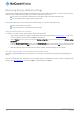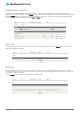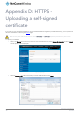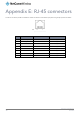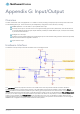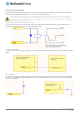User's Manual
Table Of Contents
- Introduction
- Target audience
- Prerequisites
- Notation
- Product overview
- Product features
- Package contents
- Physical dimensions
- LED indicators
- Ethernet port LED indicators
- Interfaces
- Mounting options
- DIN rail mounting bracket
- Wall mounted via DIN rail bracket
- DIN rail mount
- Pole mount using DIN rail bracket
- Desk mount
- Powering the router
- Installing the router
- Data Connection
- Connect on demand
- SIM Management
- Operator settings
- SIM security settings
- LAN
- Wireless settings
- Ethernet LAN/WAN
- WAN failover
- Routing
- VPN
- Dynamic DNS
- Network time (NTP)
- Data stream manager
- PADD
- SNMP
- TR-069
- GPS
- USSD
- IO configuration
- SMS messaging
- Diagnostics
- Sending an SMS Diagnostic Command
- Log
- System configuration
- Administration
- Watchdogs
- Power management
- USB-OTG
- Storage
- Reboot
- Restoring factory default settings
- Accessing recovery mode
- Status
- Log
- Application Installer
- Settings
- Reboot
- Overview
- Accessing USB/SD card storage devices
- Host and Device mode
www.netcommwireless.com
NetComm Wireless 4G WiFi M2M Router
133
UM-00009
Appendix C: Recovery mode
The NTC-140W Series Router features two independent operating systems, each with its own file systems. These two systems are
referred to as 'Main' and 'Recovery'. It is always possible to use one in order to restore the other in the event that one system
becomes damaged or corrupted (such as during a firmware upgrade failure). The recovery console provides limited functionality and
is typically used to restore the main firmware image in the case of a problem.
Accessing recovery mode
Both systems have web interfaces that can be used to manipulate the other inactive system. The NTC-140W Series Router starts
up by default in the Main system mode, however the router may be triggered to start in recovery mode if desired.
To start the router in recovery mode:
1.
Press and hold the physical reset button on the interface panel of the router for 5 to 15 seconds. When the LEDs on the
front panel change to amber and countdown in a sequence, release the reset button. The router then boots into recovery
mode.
2.
In your browser, navigate to http://192.168.1.1. The router’s recovery mode is hardcoded to use this address regardless
of the IP address that was configured in the main system. The router’s recovery console is displayed.
Figure 141 - Recovery console