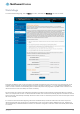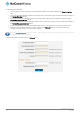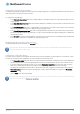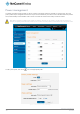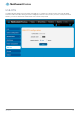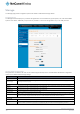User's Manual
Table Of Contents
- Introduction
- Target audience
- Prerequisites
- Notation
- Product overview
- Product features
- Package contents
- Physical dimensions
- LED indicators
- Ethernet port LED indicators
- Interfaces
- Mounting options
- DIN rail mounting bracket
- Wall mounted via DIN rail bracket
- DIN rail mount
- Pole mount using DIN rail bracket
- Desk mount
- Powering the router
- Installing the router
- Data Connection
- Connect on demand
- SIM Management
- Operator settings
- SIM security settings
- LAN
- Wireless settings
- Ethernet LAN/WAN
- WAN failover
- Routing
- VPN
- Dynamic DNS
- Network time (NTP)
- Data stream manager
- PADD
- SNMP
- TR-069
- GPS
- USSD
- IO configuration
- SMS messaging
- Diagnostics
- Sending an SMS Diagnostic Command
- Log
- System configuration
- Administration
- Watchdogs
- Power management
- USB-OTG
- Storage
- Reboot
- Restoring factory default settings
- Accessing recovery mode
- Status
- Log
- Application Installer
- Settings
- Reboot
- Overview
- Accessing USB/SD card storage devices
- Host and Device mode
124
NetComm Wireless 4G WiFi M2M Router
www.netcommwireless.com
UM-00009
Power management
The Power management page provides you with an overview of the power profiles and the ability to configure them. Up to five
power profiles may be configured and all of them may be active simultaneously. The Status column indicates whether the profile is
active, while the Sleep mode and Wake mode columns summarise the method used to sleep or wake the modem.
Note: When configuring multiple power profiles, be careful so that they do not overlap or conflict with one another, for
example, configuring a schedule which wakes up the unit when another profile has it scheduled to be in low power mode.
Figure 130 - Power management
To edit a power profile, click the Edit icon of the appropriate profile.
Figure 131 - Power management - Power profile settings