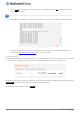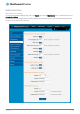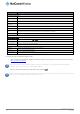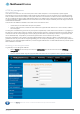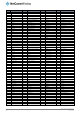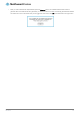User's Manual
Table Of Contents
- Introduction
- Target audience
- Prerequisites
- Notation
- Product overview
- Product features
- Package contents
- Physical dimensions
- LED indicators
- Ethernet port LED indicators
- Interfaces
- Mounting options
- DIN rail mounting bracket
- Wall mounted via DIN rail bracket
- DIN rail mount
- Pole mount using DIN rail bracket
- Desk mount
- Powering the router
- Installing the router
- Data Connection
- Connect on demand
- SIM Management
- Operator settings
- SIM security settings
- LAN
- Wireless settings
- Ethernet LAN/WAN
- WAN failover
- Routing
- VPN
- Dynamic DNS
- Network time (NTP)
- Data stream manager
- PADD
- SNMP
- TR-069
- GPS
- USSD
- IO configuration
- SMS messaging
- Diagnostics
- Sending an SMS Diagnostic Command
- Log
- System configuration
- Administration
- Watchdogs
- Power management
- USB-OTG
- Storage
- Reboot
- Restoring factory default settings
- Accessing recovery mode
- Status
- Log
- Application Installer
- Settings
- Reboot
- Overview
- Accessing USB/SD card storage devices
- Host and Device mode
112
NetComm Wireless 4G WiFi M2M Router
www.netcommwireless.com
UM-00009
9.
Click the Install link to the right of the main firmware image you uploaded and then click OK to confirm that you want to
continue with the installation.
Note: Do not remove the power when the router’s LEDs are flashing as this is when the firmware update is in process.
10.
The installation is complete when the countdown reaches zero. The router attempts to redirect you to the Status page.
Figure 121 -– Installing main firmware image
11.
Hold down the reset button on the router for 15-20 seconds to reboot and restore the factory default settings of the
router. See the Restoring factory default settings section for more information.
Package manager
The Package Manager page is used to provide details of any user installed packages on the router and allow them to be uninstalled.
For more information on application development, contact NetComm Wireless about our Software Development Kit.
Figure 122 – Software applications manager
The Application name, Version number of the application, the architecture type and time of installation are all displayed. Clicking the
Package details link will display a pop-up window with further details of the package.
To uninstall any software applications, click the Uninstall link.