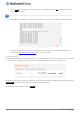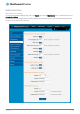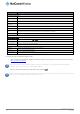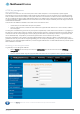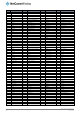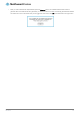User's Manual
Table Of Contents
- Introduction
- Target audience
- Prerequisites
- Notation
- Product overview
- Product features
- Package contents
- Physical dimensions
- LED indicators
- Ethernet port LED indicators
- Interfaces
- Mounting options
- DIN rail mounting bracket
- Wall mounted via DIN rail bracket
- DIN rail mount
- Pole mount using DIN rail bracket
- Desk mount
- Powering the router
- Installing the router
- Data Connection
- Connect on demand
- SIM Management
- Operator settings
- SIM security settings
- LAN
- Wireless settings
- Ethernet LAN/WAN
- WAN failover
- Routing
- VPN
- Dynamic DNS
- Network time (NTP)
- Data stream manager
- PADD
- SNMP
- TR-069
- GPS
- USSD
- IO configuration
- SMS messaging
- Diagnostics
- Sending an SMS Diagnostic Command
- Log
- System configuration
- Administration
- Watchdogs
- Power management
- USB-OTG
- Storage
- Reboot
- Restoring factory default settings
- Accessing recovery mode
- Status
- Log
- Application Installer
- Settings
- Reboot
- Overview
- Accessing USB/SD card storage devices
- Host and Device mode
www.netcommwireless.com
NetComm Wireless 4G WiFi M2M Router
111
UM-00009
Figure 118 - File upload
6.
Repeat steps 4 and 5 for the main system firmware image.
7.
The uploaded firmware images are listed in the Uploaded files section. Click the Install link next to the recovery image to
begin installing the recovery firmware image and then click OK on the confirmation window that appears.
Figure 119 - Uploaded files
8.
The recovery firmware image is flashed and when it is complete, the router displays “The firmware update was successful”
and returns to the main Upload screen.
Figure 120 - Recovery firmware flash process