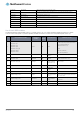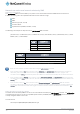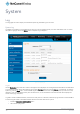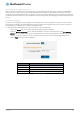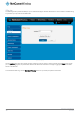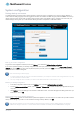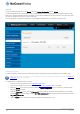User's Manual
Table Of Contents
- Introduction
- Target audience
- Prerequisites
- Notation
- Product overview
- Product features
- Package contents
- Physical dimensions
- LED indicators
- Ethernet port LED indicators
- Interfaces
- Mounting options
- DIN rail mounting bracket
- Wall mounted via DIN rail bracket
- DIN rail mount
- Pole mount using DIN rail bracket
- Desk mount
- Powering the router
- Installing the router
- Data Connection
- Connect on demand
- SIM Management
- Operator settings
- SIM security settings
- LAN
- Wireless settings
- Ethernet LAN/WAN
- WAN failover
- Routing
- VPN
- Dynamic DNS
- Network time (NTP)
- Data stream manager
- PADD
- SNMP
- TR-069
- GPS
- USSD
- IO configuration
- SMS messaging
- Diagnostics
- Sending an SMS Diagnostic Command
- Log
- System configuration
- Administration
- Watchdogs
- Power management
- USB-OTG
- Storage
- Reboot
- Restoring factory default settings
- Accessing recovery mode
- Status
- Log
- Application Installer
- Settings
- Reboot
- Overview
- Accessing USB/SD card storage devices
- Host and Device mode
www.netcommwireless.com
NetComm Wireless 4G WiFi M2M Router
109
UM-00009
System configuration
Settings backup and restore
The settings backup and restore page is used to backup or restore the router’s configuration or to reset it to factory defaults. In
order to view the settings page you must be logged into the web user interface as root using the password admin. The backup /
restore functions can be used to easily configure a large number of NTC-140W Series router by configuring one router with your
desired settings, backing them up to a file and then restoring that file to multiple NTC-140W Series routers.
Figure 116 – Settings backup and restore
Back up your router’s configuration
Log in to the web configuration interface, click on the System menu and select Settings backup and restore.
If you want to password protect your backup configuration files, enter your password in the fields under Save a copy of current
settings and click on Save. If you don’t want to password protect your files, just click on Save. The router will then prompt you to
select a location to save the settings file.
Note: The following conditions apply:-
It is NOT possible to edit the contents of the file downloaded; if you modify the contents of the configuration file in any way
you will not be able to restore it later.
You may change the name of the file if you wish but the filename extension must remain as “.cfg”
Restore your backup configuration
1.
In the web configuration interface click on the System menu and select Settings backup and restore.
2.
From the Restore saved settings section, click on Browse or Choose a file and select the backup configuration file on your
computer.
3.
Click Restore to copy the settings to the new NTC-140W Series router. The router will apply these settings and inform you
it will reboot - click on OK.
Restoring the router’s factory default configuration
Click the Restore defaults button to restore the factory default configuration. The router asks you to confirm that you wish to restore
factory default settings. If you wish to continue with the restoring of factory defaults, click OK.
Note: All current settings on the router will be lost when performing a restore of factory default settings. The device IP
address will change to 192.168.1.1 and the default username
root
and default password
admin
will be configured.