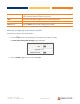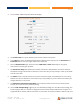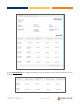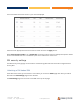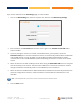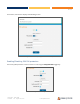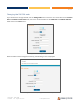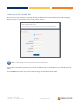User's Guide
Table Of Contents
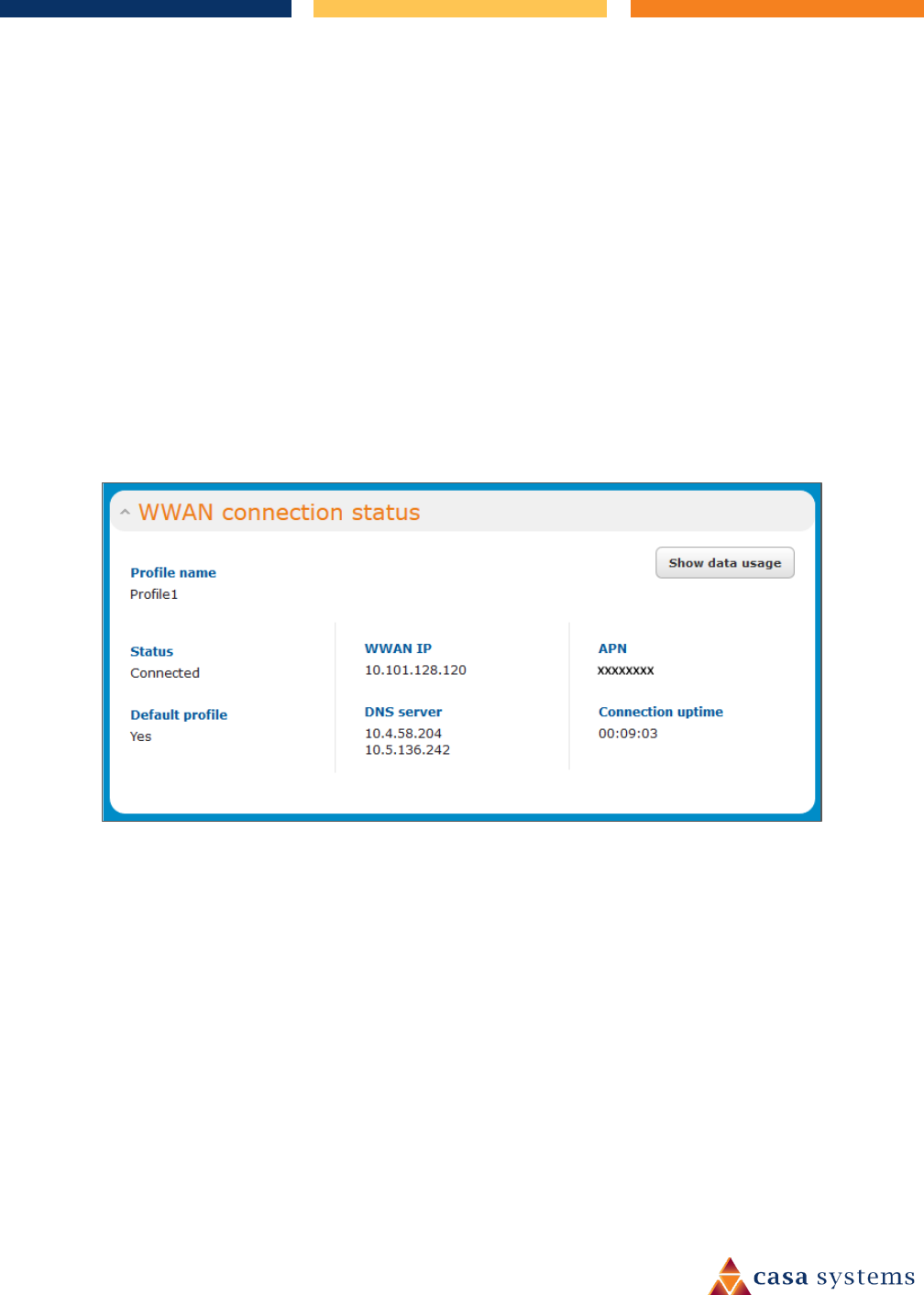
33 of 63
CFW-2182 – User Guide
UG01233 v1.2 August 13, 2020 © Casa Systems 2020
and received to inform remote computers on the internet that packets originating from a machine
behind the antenna actually originated from the WAN IP address of the antenna’s internal NAT IP
address. This may be disabled if a framed route configuration is required and local devices require
WAN IP addresses.
11 Click the Save button when you have finished entering the profile details.
Confirming a successful connection
After configuring the packet data session, and ensuring that it is enabled, click on the Status menu item at
the top of the page to return to the Status page.
When there is a mobile broadband connection, the WWAN connection status section is expanded showing
the details of the connection and the Status field displays Connected. To see details on the connected
session, you can click the Show data usage button.
Figure 31 - WWAN connection status section
Checking data usage
In the WWAN connection status section of the Status page, each packet data connection profile has a
Show data usage button which displays the amount of data received, sent and a total data usage figure.
To show the data use for a connected profile, click the Show data usage button.
The data usage for the last 10 sessions is displayed in addition to the current session and the button name
will change to Hide data usage.