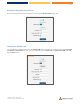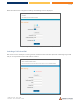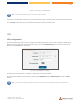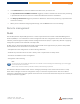User's Guide
Table Of Contents
49 of 64
CBRS Survey UE – User Guide
UG01287 v0.6 December 1, 2020
3 Use the ACS username field to specify the username used by the server to authenticate the CPE when it
sends an “inform” message.
4 In the ACS password and Verify ACS password fields, enter the password used by the server to
authenticate the CPE when it sends an “inform” message.
5 In the Connection request username field, enter the username that the CPE uses to authenticate the Auto
Configuration Server during a connection request to the CPE.
6 In the Connection request password and Verify password fields, enter the password that the CPE uses to
authenticate the Auto Configuration Server during a connection request to the CPE.
7 The inform message acts as a beacon to inform the ACS of the existence of the antenna. Click the Enable
periodic ACS informs toggle key to turn on the periodic ACS inform messages.
8 In the Inform Period field, enter the number of seconds between the inform messages.
9 Click the Save button to save the settings.
SAS
Citizens Broadband Radio Service (CBRS) is a 150 MHz wide broadcast band of the 3.5 GHz band (3550 MHz to
3700 MHz) in the United States.
FCC has authorized the full use of the CBRS band for wireless service provider commercialization under a three-
tiered spectrum authorization framework to accommodate a variety of commercial uses on a shared basis with
incumbent federal and non-federal users. With this service, wireless carriers using CBRS are able to deploy 5G
mobile networks without having to acquire spectrum licenses.
When devices such as your CFW-2172 want to use the CBRS band they put in a request to a cloud-based
Spectrum Access System (SAS) to reserve unused General Authorized Access channels in a particular geographic
area. If channels are free, SAS can grant the requests.
When devices with permission to use channels no longer require access, their unused authorization is put back
into the pool that the SAS draws from to grant requests to other users with minimal interference.
Speed Test
To see the CFW-2172’s current upload and download speeds, open the Services menu, drop down the SAS
submenu and select Speed test.
Run speed test
If you have previously used the download and upload server details that are displayed on the page, click the Run
speed test button to check the current speeds between the CFW-2172 and those respective servers.