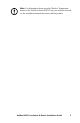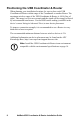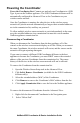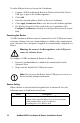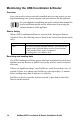Operation Manual
10
NetBotz USB Coordinator & Router Installation Guide
To add a different device to become the Coordinator:
1. Connect a USB Coordinator & Router or Wireless Sensor Pod 180 to a
USB Type A port on the NetBotz appliance.
2. Click Add.
3. Enter the extended address (MAC) of the new Coordinator.
4. Click Apply Commission List to save the list to the NetBotz appliance.
5. If a Wireless Sensor Pod 180 is used as the new Coordinator, click
Configure Coordinator to identify its serial port ID and specify its port
label.
Powering the Router
A USB Coordinator & Router must be connected to an AC-USB power source
to become a Router. Once its extended address is added to the commission list
in the Advanced View, and power is applied, it is automatically configured as a
Router.
Warning: Do not use a NetBotz appliance as the USB power
source for a Router device.
To configure a USB Coordinator & Router as a Router:
1. Ensure its extended address is added to the commission list in the
Advanced View.
2. Plug it into the included AC-USB power source.
Note: Do not power the Router from a USB port on a server or a
device that may attempt enumeration.
Sensor listing
When a Router is selected in the Navigation Pane in Advanced View, the
following sensor is listed in the Sensor Pane:
Sensor Description
RSSI The Received Signal Strength Indicator. This indicates the
strength of the signal the Router receives from its parent
(either another Router or the Coordinator).
A reading above 30% RSSI is ideal.