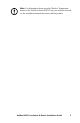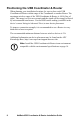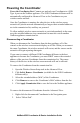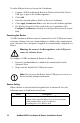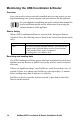Operation Manual
NetBotz USB Coordinator & Router Installation Guide
9
Powering the Coordinator
Power the Coordinator first. Connect one and only one Coordinator to a USB
Type A port on the NetBotz appliance. The USB Coordinator & Router will be
automatically configured in Advanced View as the Coordinator on your
wireless sensor network.
Once the Coordinator is running, the other devices in the wireless sensor
network will join the network automatically as long as their extended addresses
are in the commission list, and they are powered.
To allow multiple wireless sensor networks to exist independently in the same
area, the extended addresses in a commission list must not exist in another
NetBotz appliance commission list.
Disconnecting a Coordinator
When you disconnect the Coordinator from the host appliance, all of the
sensors on the wireless sensor network display as off line. When you reconnect
the same Coordinator, the wireless network will restart, and the sensors on the
network will begin reporting data again.
If you want to connect a different USB Coordinator & Router to the host
appliance to become the Coordinator, you must FIRST remove the extended
address of the previous Coordinator from the commission list. The sensor
history of the devices in the wireless sensor network will not be affected.
To remove the Coordinator from the commission list:
1. Open the Wireless Sensor Setup task in the Advanced View.
2. Click Safely Remove Coordinator (available for the USB Coordinator
& Router only).
3. Select the extended address (MAC) of the Coordinator.
4. Click Remove to remove the Coordinator’s MAC address from the list.
5. Click Apply Commission List to save the list to the NetBotz appliance.
To remove the disconnected Coordinator from the Advanced View:
1. Right-click the disconnected Coordinator in the Navigation pane.
2. Select “Delete Pod”.