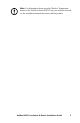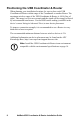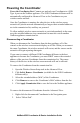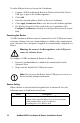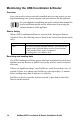Operation Manual
6
NetBotz USB Coordinator & Router Installation Guide
Installing the Wireless Sensor Network
Overview
The order in which you power and configure your wireless network is
important. For best results, power and configure your wireless network as
follows:
Scan the extended address (MAC) of each USB Coordinator &
Router. You can use a hand-held USB scanner with document capture
capabilities to scan the MAC address
bar code on the label packaged with each
USB Coordinator & Router, or the QR code on each Wireless Temperature
Sensor or Wireless Sensor Pod 180, directly into the “Add Addresses” dialog,
accessed from the Wireless Sensor Setup task in the Advanced View.
Alternatively, you can use any bar code or QR code scanner to save a list of
MAC addresses to a text file, one address per line, and copy and paste it into the
dialog, or enter the MAC addresses manually.
Some QR code scanners return the part number, serial number, and MAC
address on one line:
XN:NBWC100U%SN:XXXXXX123456%MAC:00C0B70000XXXXXX.
To add a device to your wireless network, enter only the alphanumeric MAC
address of each device in the “Add Addresses” dialog in the Advanced View.
Once the MAC addresses have been added to the list, you must click Apply
Commission List to save the list to the NetBotz appliance.
Select the Coordinator and Routers. Choose the USB Coordinator &
Router that will become the Coordinator. Note the extended address of the
Coordinator. Choose one or more USB Coordinator & Routers to become
Routers.
Mount the sensors. Choose the locations for the Routers (USB Coordinator
& Router or Wireless Sensor Pod 180) and End Devices (Wireless Temperature
Sensor or Wireless Sensor Pod 180). Do not power the Routers or End
Devices at this time.
Note: For information about mounting the Wireless Temperature
Sensor or Wireless Sensor Pod 180, see the manual that came with
the device.