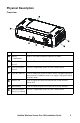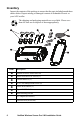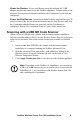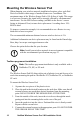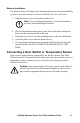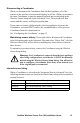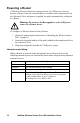Installation Instructions
8
NetBotz Wireless Sensor Pod 180 Installation Guide
Installing the Wireless Sensor Network
The order in which you install your wireless network is important.
Warning: Although every Wireless Sensor Pod has a battery
compartment, ONLY End Devices require batteries.
DO NOT insert batteries into a sensor pod that will be a Router
or a Coordinator.
For best results, power and configure your wireless network as follows:
Scan the extended addresses of the Wireless Sensor Pods. Yo u
can use a hand-held USB QR code scanner with document capture capabilities
to scan the extended address (MAC) of each Wireless Sensor Pod directly into
the “Add Addresses” dialog, accessed from the Wireless Sensor Setup task in
the Advanced View (not available in NetBotz v4.3). The QR code is on the
label inside the battery.
Alternatively, you can use any QR code scanner to save a list of MAC addresses
to a text file, one address per line, and copy and paste it into the dialog, or enter
the addresses manually.
Some QR code scanners return the part number, serial number, and MAC
address on one line:
XN:NBPD0180%SN:XXXXXX123456%MAC:00C0B70000XXXXXX. To
add a sensor to your wireless network, enter only the alphanumeric MAC
address of each sensor in the “Add Addresses” dialog in the Advanced View.
Once the addresses have been added to the list, you must click Apply
Commission List to save the list to the NetBotz appliance.
Select the Coordinator and Routers. Choose the Wireless Sensor Pod
that will become the Coordinator. Note the extended address of the
Coordinator. Choose one or more Wireless Sensor Pods to become Routers.
Mount the sensor pods. Mount the Coordinator, Routers, and End Devices
using the instructions in “Mounting the Wireless Sensor Pod” on page 10. Do
not power the sensor pods at this time.
Power the Coordinator. Power the Coordinator FIRST. Connect one and
only one Coordinator to a USB Type A port on the NetBotz appliance. Make a
note of the port to which the Coordinator is attached, for example USB-A.
Configure the Coordinator. Open the Advanced View, and use the Wireless
Sensor Setup task to add the extended addresses of all the Wireless Sensor Pods
in your wireless network to the commission list. Apply the commission list to
save it to the NetBotz appliance. Ensure the extended address of the
Coordinator is in the commission list, and then configure the Coordinator.