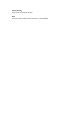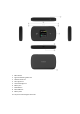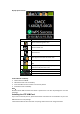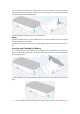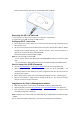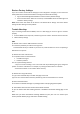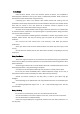Quick Start Guide
electrical outlet and the other end into the K779HSDL’s Micro USB Port.
Removing the 4G LTE SIM Card
1. Turn the power off. Remove the battery cover and take out the battery.
2. Gently remove the SIM card from the SIM card slot
Setting up Wi-Fi connection
1. Press and hold the “power” button for 3 seconds until the welcome logo is displayed on the
LCD, and Wi-Fi is on.
2. Use your terminal to search the wireless network connection with the Wi-Fi’s SSID of “Moxee
TetherXX_2.4G”or “Moxee TetherXX_5G” and click “Connect”. If the security mechanism is
applied, you need to enter the correct PASSWORD.
The default password is the last 8 digits of IMEI.
Note: XX is the last 2 digits of device IMEI
You can find the label for the default SSID and PASSWORDlabel when you remove the back
cover.
You can also find the default SSID and Password in the WIFI Info page of K779HSDL screen.
How to change the SSID &Password
2. Log in to
http://192.168.1.1 or http://device.WebUI and enter the management page.
3. Select Settings> Wireless> WLAN Settings, then you will see “Wi-Fi Name(SSID) ” and
“Password”, Make sure you delete the old name and password and enter the new name and
password as you require.
4. Select “Apply” button, wait for the screen to display prompting “Success”, and then log out.
5. Wait for the computer or laptop screen to display the Wi-Fi icon. This means the wireless
network connection has been successful.
Logging into the Device Management website
1. Make sure your device is connected to the K779HSDL via Wi-Fi or Micro-USB cable.
2. Open the browser, and enter
http://192.168.1.1 or http://device.WebUI in the address bar.
3. Enter username and password, and click “Login”. The administrator has the right to check
and modify configuration permission.
Note: The default user name is admin; the default password is 12$XXX (XXX is the last three digits
of IMEI).
You can also find the label for default log in username and password under the battery.