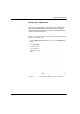User Manual
Table Of Contents
- 14-0066 - Exhibit Cover.pdf
- PUBLICATION_UM Handheld_12.13.pdf
- Neptune Handheld System User’s Manual
- 1 Introduction
- 2 Overview of the Neptune Handheld System
- 3 Using the CE5320 Handheld
- 4 Using the Nomad Handheld
- 5 Setting Up the R900 Belt Clip Receiver
- R900 Belt Clip Receiver
- Nomad Handheld and R900 Belt Clip Receiver
- Unpacking and Inspecting Equipment
- Using the R900 Belt Clip Receiver
- Using the R900 Belt Clip Receiver to Read a Route
- Updating R900 Belt Clip Receiver Firmware
- 6 Gathering Route Data
- The Reading Entry Screen
- Manually Collecting Meter Readings
- Collecting RR Readings
- Working with Accounts
- Validating Readings
- Removing a Reading
- Clearing a Skip Code
- Clearing a Comment Code, Customer Note, or Trouble Code
- Adding a New Meter to a Route
- Correcting or Changing Meter Information
- Finding and Displaying Reading-Entry Screens
- Resequencing Routes
- 7 Communicating with the Host Computer
- 8 Using the Field Programmer
- Connecting the Mouse
- Starting Field Programmer
- Programming the ProRead
- Querying the ProRead
- Reading the ProRead Register
- Programming the R900G Endpoint
- Using Command Gas
- Reading the R900G Endpoint Register
- Networking Two Registers
- Managing Formats
- 9 Maintaining and Repairing the Neptune Handheld System
- 10 Troubleshooting
- Appendix A Changing Volume Settings
- Appendix B Tokens List for Custom Format Screen
- Appendix C Pressure Configuration Factor Indexes
- Glossary
- Index
- Neptune Locations
Using the Field Programmer
N_SIGHT R900 User’s Manual for the Neptune Handheld System 8-33
4 Touch .
5 Touch or click to select the format to edit from the
list of avail-
able in Format Name.
6 Make any necessary changes on this
screen, if applicable.
• Touch to make changes to Stop Bits, Clock Divisor,
or Tokens. See “Creating a New ProRead Format,” on page
8-35. (These changes are rarely needed.)
• From the Custom screen, touch twice to return to the
NewFMT screen.
7 Touch to save the changes for the
new format created.
A confirmation dialog appears asking you if you want to save the
changes
to the present format.
8 Touch or click Ye
s to save the format or No to cancel.
9 If you selected a standard format and made changes to it, you must
save it as
a new format. Touch Save As.
A dialog appears asking you to enter a different name for the
fo
rmat.
10 Touch Cl
ose, and then type the name of the new format in Format
Name.
Although you can remove a format from the User Selected list, it
remains in the Available Formats list.
Close Allows you to close the ProRead
Configuration and return to the previous
screen.
NewFMT Allows you to edit or create a ProRead
For
mat.