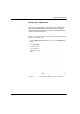User Manual
Table Of Contents
- 14-0066 - Exhibit Cover.pdf
- PUBLICATION_UM Handheld_12.13.pdf
- Neptune Handheld System User’s Manual
- 1 Introduction
- 2 Overview of the Neptune Handheld System
- 3 Using the CE5320 Handheld
- 4 Using the Nomad Handheld
- 5 Setting Up the R900 Belt Clip Receiver
- R900 Belt Clip Receiver
- Nomad Handheld and R900 Belt Clip Receiver
- Unpacking and Inspecting Equipment
- Using the R900 Belt Clip Receiver
- Using the R900 Belt Clip Receiver to Read a Route
- Updating R900 Belt Clip Receiver Firmware
- 6 Gathering Route Data
- The Reading Entry Screen
- Manually Collecting Meter Readings
- Collecting RR Readings
- Working with Accounts
- Validating Readings
- Removing a Reading
- Clearing a Skip Code
- Clearing a Comment Code, Customer Note, or Trouble Code
- Adding a New Meter to a Route
- Correcting or Changing Meter Information
- Finding and Displaying Reading-Entry Screens
- Resequencing Routes
- 7 Communicating with the Host Computer
- 8 Using the Field Programmer
- Connecting the Mouse
- Starting Field Programmer
- Programming the ProRead
- Querying the ProRead
- Reading the ProRead Register
- Programming the R900G Endpoint
- Using Command Gas
- Reading the R900G Endpoint Register
- Networking Two Registers
- Managing Formats
- 9 Maintaining and Repairing the Neptune Handheld System
- 10 Troubleshooting
- Appendix A Changing Volume Settings
- Appendix B Tokens List for Custom Format Screen
- Appendix C Pressure Configuration Factor Indexes
- Glossary
- Index
- Neptune Locations
Using the Field Programmer
8-30 N_SIGHT R900 User’s Manual for the Neptune Handheld System
After entering your
password, the
Pr
eferences screen
appears as illustrated in
Figure 8.30.
Figure 8.30 ProRead Preferences Screen
On this screen, select one for each of the following.
3 Do one of the following.
• Touch or click SelectFM
T to select a format that is already
available for the Field Programmer.
• Touch or click New
FMT to create a new format and add it to
the list of available formats.
• Touch or click Cl
ose to close the ProRead configuration and
return to the previous screen.
Auto Increment Allows the system to automatically increment
the ID numbering by one digit.
Auto Decrement Allows the system to automatically decrement
the ID numbering by one digit.
Confirmation Allows additional dialog to confirm the action
to be performed.