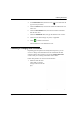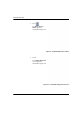User Manual
Table Of Contents
- 14-0066 - Exhibit Cover.pdf
- PUBLICATION_UM Handheld_12.13.pdf
- Neptune Handheld System User’s Manual
- 1 Introduction
- 2 Overview of the Neptune Handheld System
- 3 Using the CE5320 Handheld
- 4 Using the Nomad Handheld
- 5 Setting Up the R900 Belt Clip Receiver
- R900 Belt Clip Receiver
- Nomad Handheld and R900 Belt Clip Receiver
- Unpacking and Inspecting Equipment
- Using the R900 Belt Clip Receiver
- Using the R900 Belt Clip Receiver to Read a Route
- Updating R900 Belt Clip Receiver Firmware
- 6 Gathering Route Data
- The Reading Entry Screen
- Manually Collecting Meter Readings
- Collecting RR Readings
- Working with Accounts
- Validating Readings
- Removing a Reading
- Clearing a Skip Code
- Clearing a Comment Code, Customer Note, or Trouble Code
- Adding a New Meter to a Route
- Correcting or Changing Meter Information
- Finding and Displaying Reading-Entry Screens
- Resequencing Routes
- 7 Communicating with the Host Computer
- 8 Using the Field Programmer
- Connecting the Mouse
- Starting Field Programmer
- Programming the ProRead
- Querying the ProRead
- Reading the ProRead Register
- Programming the R900G Endpoint
- Using Command Gas
- Reading the R900G Endpoint Register
- Networking Two Registers
- Managing Formats
- 9 Maintaining and Repairing the Neptune Handheld System
- 10 Troubleshooting
- Appendix A Changing Volume Settings
- Appendix B Tokens List for Custom Format Screen
- Appendix C Pressure Configuration Factor Indexes
- Glossary
- Index
- Neptune Locations
Gathering Route Data
N_SIGHT R900 User’s Manual for the Neptune Handheld System 6-29
4In the MTR TYPE field, touch the DOWN arrow and select the
type of meter just found.
5 Touch the DIALS
field, and enter the number of dials that the new
meter uses.
6 Touch the DECIMA
LS field, and enter the number of decimals
that the meter uses.
7 Touch the ADD
RESS field, and type the address for the account.
8 Touch the notes field and type any not
es, if applicable.
9 Touch to
add the found meter.
The found meter is now added to the route.
Correcting or Changing Meter Information
Depending upon the options selected by the host operator, you can
correct or change some information that was loaded from the host
computer. Follow this procedure to access the Change Meter Info
screen so that you can change information about a meter.
Follow this procedure to correct me
ter information.
1 Make sure that the meter
whose data you want to
change is shown in the dis-
play.
Figure 6.34 Meter Information to Change