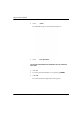User Manual
Table Of Contents
- 14-0066 - Exhibit Cover.pdf
- PUBLICATION_UM Handheld_12.13.pdf
- Neptune Handheld System User’s Manual
- 1 Introduction
- 2 Overview of the Neptune Handheld System
- 3 Using the CE5320 Handheld
- 4 Using the Nomad Handheld
- 5 Setting Up the R900 Belt Clip Receiver
- R900 Belt Clip Receiver
- Nomad Handheld and R900 Belt Clip Receiver
- Unpacking and Inspecting Equipment
- Using the R900 Belt Clip Receiver
- Using the R900 Belt Clip Receiver to Read a Route
- Updating R900 Belt Clip Receiver Firmware
- 6 Gathering Route Data
- The Reading Entry Screen
- Manually Collecting Meter Readings
- Collecting RR Readings
- Working with Accounts
- Validating Readings
- Removing a Reading
- Clearing a Skip Code
- Clearing a Comment Code, Customer Note, or Trouble Code
- Adding a New Meter to a Route
- Correcting or Changing Meter Information
- Finding and Displaying Reading-Entry Screens
- Resequencing Routes
- 7 Communicating with the Host Computer
- 8 Using the Field Programmer
- Connecting the Mouse
- Starting Field Programmer
- Programming the ProRead
- Querying the ProRead
- Reading the ProRead Register
- Programming the R900G Endpoint
- Using Command Gas
- Reading the R900G Endpoint Register
- Networking Two Registers
- Managing Formats
- 9 Maintaining and Repairing the Neptune Handheld System
- 10 Troubleshooting
- Appendix A Changing Volume Settings
- Appendix B Tokens List for Custom Format Screen
- Appendix C Pressure Configuration Factor Indexes
- Glossary
- Index
- Neptune Locations
Using the Nomad Handheld
N_SIGHT R900 User’s Manual for the Neptune Handheld System 4-13
The type of task that you can perform using a number key depends upon
the type of screen that is displayed.
• Menu Scr
een—select a numbered item from the list by pressing
the key whose number corresponds to the item that you want to
select. (When used this way, the number key is called a hotkey.)
• Data-En
try Screen—enter a number in the data-entry screen by
pressing the key with the number that you want to appear in the
field.
Nomad Screen Keyboard
When you tap the keyboard icon located at the bottom of the
screen, an on-screen keyboard appears with
60 keys to use. There are
three views of this keyboard.
Changing the Size of the Keys
There are two ways you can change the size of the keys that display on
the screen keyboard.
Using the Windows Icon.
1 Click the at the top left of the screen.
2Click Set
tings, and then click Input.
3 Select Large Ke
ys. (The default is Small Keys.)
4Click OK.
Using the Keyboard Icon.
1Click at the bottom center of the screen.
2Click to the right of the Icon.
3Click Opti
ons.
4 Select Large or Sma
ll Keys. See Figure 4.8 and Figure 4.9 on
Page 4-14.
5Click OK.