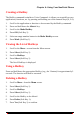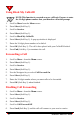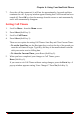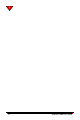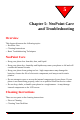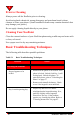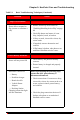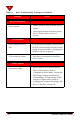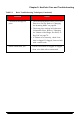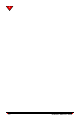User's Manual
Chapter 4: Using Your NeoPoint Phone
NeoPoint™ 1600 User’s Guide 91
Creating a HotKey
The HotKey command is similar to Voice Command - it allows you to quickly access
applications, functions, etc. by pressing and holding one of the numeric keys (0, 2-9).
1. Scroll to the application or function to be executed by the HotKey command.
2. Press and hold down the #SPACE key.
3. Scroll to the Make HotKey.
4. Press OK (Soft Key 1).
5. Select an empty number button in the Make HotKey screen.
6. Press Mark (Soft Key 1).
Viewing the List of HotKeys
1. Scroll to the More... screen from the Menu screen.
2. Press Select (Soft Key 1).
3. Scroll to HotKeys.
4. Press Select (Soft Key 1).
The list of HotKeys is displayed.
Using a HotKey
Press and hold down the appropriate HotKey (e.g., the 3 button) for approximately 2
seconds. The function will then be executed.
Deleting a HotKey
1. Scroll to More... from the Menu screen.
2. Press Select (Soft Key 1).
3. Scroll to HotKeys.
4. Press Select (Soft Key 1).
5. Scroll to the HotKey to be deleted.
6. Press Delete (Soft Key 1).
7. Press Yes (Soft Key 1) to confirm.