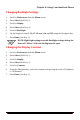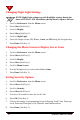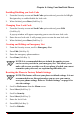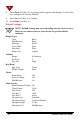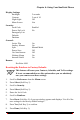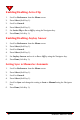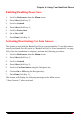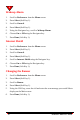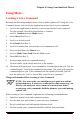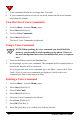User's Manual
Chapter 4: Using Your NeoPoint Phone
NeoPoint™ 1600 User’s Guide 89
Using More...
Creating a Voice Command
Although the following example shows “how to make a phone call” using the Voice
Command feature, you can set any application or function as a voice command.
1. Scroll to the application or function to be executed by the Voice command.
For this example, the selected application is Contacts.
scroll to Contacts from the Menu screen.
2. Press Select (Soft Key 1).
3. Scroll to a desired record.
4. Press Detail (Soft Key 1).
5. Scroll to a number that you want the voice command to call.
6. Press and hold down the #SPACE key.
7. Scroll to Make Voice Cmd from the Mark screen.
8. Press OK (Soft Key 1).
9. At the prompt, speak the command word(s).
For best results, speak clearly and close to the speaker.
10. The phone will repeat your voice command to you and request that you “Say the
command again.” Repeat the command at the prompt. The phone will repeat the
command again to you. If the command was successfully recorded, you will
hear the phone say “You’ve successfully created a new command.”
Things to Remember When Creating a Voice Command
NOTE:· For best results, you should move to a quiet area with no
background noise. If your voice is affected for some reason (e.g., an
illness), wait until your voice returns to its normal tone before
creating any voice commands. Hold the phone as you would making
a phone call.
When creating a voice command, implement the following recommendations:
1. Speak in a normal, clear, and continuous manner.
2. Use the same tone and volume to create the voice command.
3. Do not include any noticeable pauses between words.
4. For best results, voice commands should be distinct from each other.