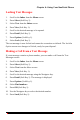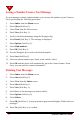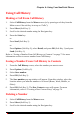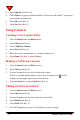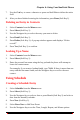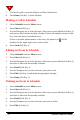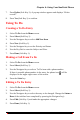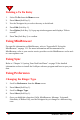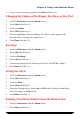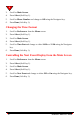User's Manual
72 NeoPoint™ 1600 User’s Guide
4
Saving a Number From a Text Message
If a text message contains a phone number, you can save the number to your Contacts
list by performing the following procedure:
1. Select Inbox from the Menu screen.
2. Press Select (Soft Key 1).
3. Select Text from the Inbox screen.
4. Press View (Soft Key 1).
5. Scroll to the desired message using the Navigator key.
6. Press Detail (Soft Key 1). The message is displayed.
7. Press Options (Soft Key 1).
8. Select Find numbers.
9. Press OK (Soft Key 1).
10. Use the Navigator key to select the desired number.
11. Press Save (Soft Key 2).
12. Select the phone number type: home, work, mobile, other).
13. Press OK and the phone will automatically go to the Contact feature. From
there, you can enter the contact information.
Deleting Text Messages
1. Select Inbox from the Menu screen.
2. Press Select (Soft Key 1).
3. Select Text from the Inbox screen.
4. Press Select (Soft Key 1).
5. Press View (Soft Key 1).
6. Scroll down to the message you want to delete.
7. Press Options (Soft Key 2).
8. Select Delete.
9. Press OK (Soft Key 1). A pop-up window appears and displays “Delete this text
message?”
10. Press Yes (Soft Key 1) to confirm.