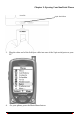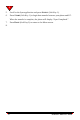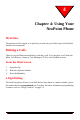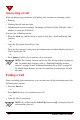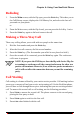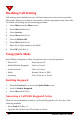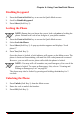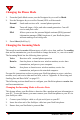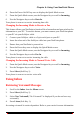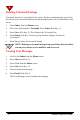User's Manual
Chapter 4: Using Your NeoPoint Phone
NeoPoint™ 1600 User’s Guide 69
4. Press the Power On/Off key once to display the Quick Mode screen.
5. From the Quick Mode screen, use the Navigator key to scroll to Incoming.
6. Use the Navigator key to select Data In.
Your phone is now set to receive incoming data calls.
Changing the Incoming Mode to Receive a Fax
This feature allows your NeoPoint to function like a fax modem and pass wireless fax
information to your PC. To use this feature, you must connect your NeoPoint phone
to your PC via your SoftSync cable.
1. Connect your SoftSync cable to a 9-pin serial port on your PC.
2. Insert the other end of the SoftSync cable into your NeoPoint phone.
3. Ensure that your NeoPoint is powered on.
4. Press the Power key once to display the Quick Mode screen.
5. From the Quick Mode screen, use the Navigator key to scroll to Incoming.
6. Use the Navigator key to select Fax In.
Your phone is now set to receive incoming fax calls.
Changing the Incoming Mode to Normal Voice Calls
1. From the Quick Mode screen, use the Navigator key to scroll to Incoming.
2. Use the Navigator key to select Voice.
3. Press Select (Soft Key 1).
Your phone is now set to receive voice calls.
Using Inbox
Retrieving Voicemail Messages
1. Scroll to the Inbox from the Menu screen.
2. Press Select (Soft Key 1).
3. Select New Voicemail (“No Voicemail” is displayed if you do not have any
voicemail).
4. Press Listen (Soft Key 1).
Accessing voicemail is carrier-dependent. Refer to your carrier for more information.