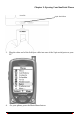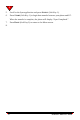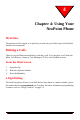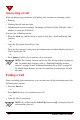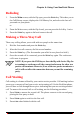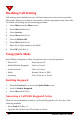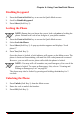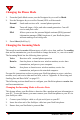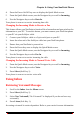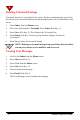User's Manual
68 NeoPoint™ 1600 User’s Guide
4
Changing the Phone Mode
1. From the Quick Mode screen, use the Navigator key to scroll to Mode.
2. Use the Navigator key to scroll to Normal, PDA or Silent mode.
Normal Sends and receives calls - normal phone operation
Silent Turns off ringer, clicks, and other sound generation. Can still
receive and place calls.
PDA Allows you to use the personal digital assistant (PDA)/personal
information manager (PIM) functions of your NeoPoint phone
without sending or receiving calls
3. Press Select (Soft Key 1).
Changing the Incoming Mode
This mode is used to receive different types of calls: voice, data, and fax. For sending
data and fax transmission, you do not need to change the mode, i.e., use voice mode.
The Incoming Mode has the following three options:
Voice Receives calls - normal phone operation
Data In Sets the phone to function as a wireless modem, receive data
transmission, and pass to your computer.
Fax In Sets phone to function as a wireless modem, receive fax
transmission, and pass to the attached computer.
For specific instructions on how to setup your NeoPoint phone to act as a wireless
modem, send, and receive data and fax calls, refer to “Appendix A: Receiving and
Sending Fax and Data Calls” on page 115.
The following sections detail how to configure your NeoPoint phone to receive data
and fax transmissions.
Changing the Incoming Mode to Receive Data
This feature allows your NeoPoint to function like a modem and pass information to
your PC. To use this feature, you must connect your NeoPoint phone to your PC via
your SoftSync cable.
1. Connect your SoftSync cable to a 9-pin serial port on your PC.
2. Insert the other end of the SoftSync cable into your NeoPoint phone.
3. Ensure that your NeoPoint is powered On.