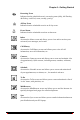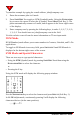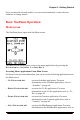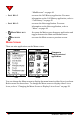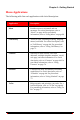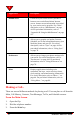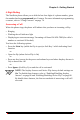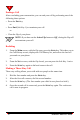User's Manual
32 NeoPoint™ 1600 User’s Guide
1
Entering Text, Number, and Symbol Characters
The NeoPoint has four modes for enter characters:
• ALPHA/alpha Upper and Lowercase letters
• T9/t9 “Smart” word entry
• NUM Numbers
• SYM Symbols/Special Characters
ALPHA/alpha Mode
ALPHA/alpha mode (UPPER/lower case) allows you to enter alphabetic characters
using the multi-tap method. The multi-tap method is designed around the keypad
and it has several letters associated with each key. For example, the number 2 has the
letters “A,” “B,”, and “C” associated with it.
To type a word - for example, the word Hello, you would use the following multi-tap
sequence on the keypad: 4-4, 3-3, 5-5-5-, 5-5-5, 6-6-6, where dashed numbers (4-4,
etc.) are pressed without pausing. Pausing between pressing the keys may move the
cursor to the next letter. If this happens, press the CLR key to clear the letter and try
again.
ALPHA/alpha mode will automatically begin in uppercase at the beginning of each
data entry and switch to lowercase with the next letter. If you wish to toggle between
upper/lower case, press the SHIFT key on the key pad.
T9 Mode
T9 (Text for 9 keys) Mode (or t9 mode - depending on whether you are in UPPER or
lower case) employs an intelligent software protocol that allows you to enter text just
as you would on a desktop keyboard. Press one key for each letter and type the
entire word. Although each key contains multiple letters (the “5” key, for example,
can be used to type “J”, “K”, or “L”) T9 automatically matches your keystrokes with
Preferences
Accesses the Preferences screen and allows you to customize your
NeoPoint to suit your needs.
More...
Accesses the More... screen and allows to access your carrier service
provider services.