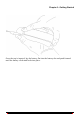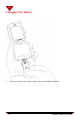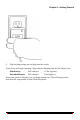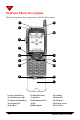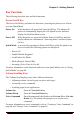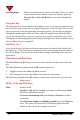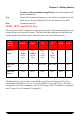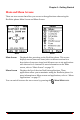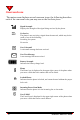User's Manual
26 NeoPoint™ 1600 User’s Guide
1
Scrolling Pages When in an application (Contacts, Schedule, To Do, etc.) that
contains more entries than the screen can display, press the
VOLUME UP or VOLUME DOWN keys to scroll through the
entries.
Navigator Key
The Navigator key is located below the display screen. It is a four-way button used to
move the cursor up, down, left, and right. If you press on the left side of the key, the
cursor will scroll to the left (providing it has that option). Use this key to navigate
through the menus, applications, and lists within the applications. From the Main
screen, the Navigator key is preset to go directly to specific applications. For more
information on accessing applications using the Navigator key from the Main screen,
refer to “Main Screen” on page 35.
Soft Keys 1 & 2
Your phone has two soft keys with up arrows that are located on both sides of the
Navigator key. Their functions are indicated by the words appearing above them on
the screen display. The functions for these keys change, depending on the specific
application.
Main/Menu and Back Keys
The Main/Menu and Back keys are located on the outside of either side of the soft
key.
The Main/Menu key (marked with an M) has two functions:
1. Toggles between the Main and Menu screens
2. Provides quick access to the Main screen from any application
The Back key (marked with a B) returns to the previous screen until you reach the
Main screen.
SEND, CLR, and END Keys
SEND Initiates a call.
To place a call, dial the number you want to call and press SEND.
The phone will initiate the call.
To receive an incoming call, press SEND (or IGNORE to send to
voicemail).
To call the last number you dialed (to redial), press the SEND key
twice. The phone will access the Call History application and
initiate a call with the first number on the list.