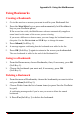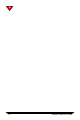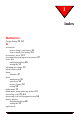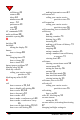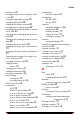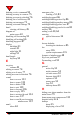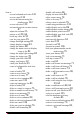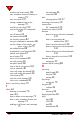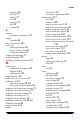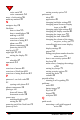User's Manual
Appendix B: Using the MiniBrowser
NeoPoint™ 1600 User’s Guide 141
Using Bookmarks
Creating a Bookmark
1. Go to the service or screen you want to add to your Bookmark list.
2. Press the MAIN/MENU key or press and momentarily hold the #SPACE
key on your NeoPoint phone.
If the screen has a title, the MiniBrowser software automatically supplies a
name based on the name of the screen you are viewing.
If you want a different or shorter name, you can change the bookmark name at
this point. Use the NAVIGATOR and CLR keys to change the name.
3. Press Submit (Soft Key 1).
4. A message appears confirming that the bookmark was added to the list.
5. Press OK (Soft Key 1) again to return to the screen you bookmarked.
The new bookmark is added to the end of the Bookmark list.
Going to a Bookmark
1. From the Home menu, choose Bookmarks, then, if necessary, press OK
(Soft Key 1).
2. Choose the bookmark you want and, if necessary, press OK
(SoftKey1).
Deleting a Bookmark
1. From the menu of Bookmarks, choose the bookmark you want to delete
and press Menu (Soft Key 2).
2. Choose Delete from the list of menu items (or press 3 on the NeoPoint
key pad).
A confirming message asks if you’re sure you want to delete the named
bookmark.
3. 3. Press Yes (SoftKey1) to delete the bookmark.