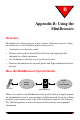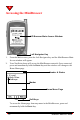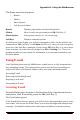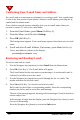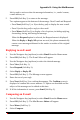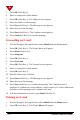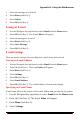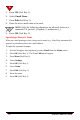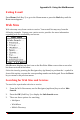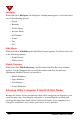User's Manual
Appendix B: Using the MiniBrowser
NeoPoint™ 1600 User’s Guide 133
The Home menu has four parts:
• Header
• Marker
• Menu Options
• Soft Keys and Status
Header Displays page header and status information
Marker Move to select an option and press OK (Soft Key 1)
Menu Options Lists options, menus, etc. for current page
Soft Keys Displays command options
At the bottom of the display, you will see commands to select. In this window, the
commands are OK (Soft Key 1) and Menu (Soft Key 2). Once you select an option,
press one of the Soft Key commands. If you choose OK (Soft Key 1) to view cursor
arrow selection, the status line will change from OK to Sending >>>. There is a
momentary delay as your request for information is accessed and returned to your
NeoPoint phone.
Using E-mail
Your NeoPoint phone uses the MiniBrowser e-mail service, a fully integrated two-
way messaging system. This system allows you to send and receive messages to
anyone who has a valid Internet address with a user name and domain name.
Accessing E-mail
Retrieving and Reading E-mail
Replying to an E-mail
Forwarding an E-mail
Accessing E-mail
From the Home page, navigate to the location of the e-mail menu item on
your phone, then, if necessary, press the OK (Soft Key 1).
The E-mail Inbox appears.
If the E-mail Inbox does not appear, you will receive a message asking you to create
an account. You can use the E-mail Inbox to read your messages and compose new
messages. You should confirm your e-mail name and address to ensure accuracy.