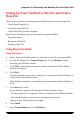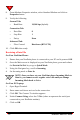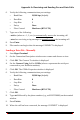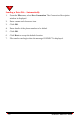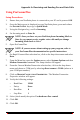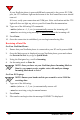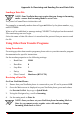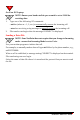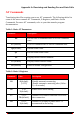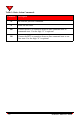User's Manual
Appendix A: Receiving and Sending Fax and Data Calls
NeoPoint™ 1600 User’s Guide 127
Sending a Data File
NOTE:Your NeoPoint does not require that you change to Incoming
mode - ensure that Incoming Mode is set to Voice.
Use your ProComm Plus to initiate data call.
For example, to manually make a data call type atd follow by the phone number, e.g.,
atd2225558888.
When a call is established, a message stating CONNECT is displayed on the terminal.
File transferring can now begin.
Select the name of data file where it is stored and the protocol that you want to send
the file.
Using Other Data Transfer Programs
Setup Procedures
For setting up other data transfer programs, please refer to your data transfer program
documentation for specific instructions.
Set the modem properties to the following settings:
• Baud Rate: 19200
• Data Bits: 8
• Stop Bits: 1
• Parity: None
• Flow Control: Hardware (RTS/CTS)
Receiving a Data File
On Your NeoPoint Phone:
1. Ensure that your NeoPoint phone is connected to your PC and is powered ON.
2. Once the Main screen is displayed on your NeoPoint phone, press and release
the POWER ON/OFF key to go to Quick Mode.
3. Using the Navigator key, scroll to Incoming.
4. Set Incoming mode to Data In.
NOTE:Once you have set your NeoPoint phone Incoming Mode to
Data In, you cannot receive regular voice calls until you change
Incoming Mode back to Voice.