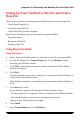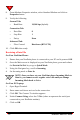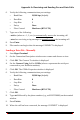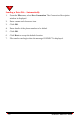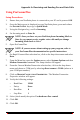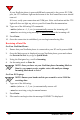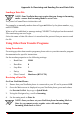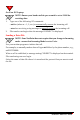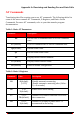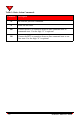User's Manual
126 NeoPoint™ 1600 User’s Guide
A
If your NeoPoint phone is powered ON and connected to the correct PC COM
port, the CTS indicator light on the bottom of the ProComm Plus screen should
turn red.
If it's not, verify your connection and COM port. After verification and the CTS
light still does not light up, refer to your ProComm Plus documentation.
14. Type one of the following AT commands:
• ats0=x (where x = 1, 2, etc.) to automatically answer the incoming call
• ata when receiving a ring message to manually answer the incoming call
15. Press Enter.
16. Once the connection is established, you can begin transferring files.
Receiving a Data File
On Your NeoPoint Phone:
1. Ensure that your NeoPoint phone is connected to your PC and is powered ON.
2. Once the Main screen is displayed on your NeoPoint phone, press and release
the POWER ON/OFF key to go to Quick Mode.
3. Using the Navigator key, scroll to Incoming.
4. Set Incoming mode to Data In.
NOTE:Once you have set your NeoPoint phone Incoming Mode to
Data In, you cannot receive regular voice calls until you change
Incoming Mode back to Voice.
On Your PC/Laptop:
NOTE:Ensure your baud rate/bits per seconds is set to 19200 for
receiving data.
1. Type one of the following:
• ats0=x (where x = 1, 2, etc.) to automatically answer call
• ata when receiving a ring for manual answer
2. Press Enter.
3. File transfer can begin when the message CONNECT is displayed.