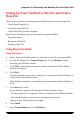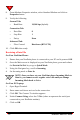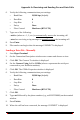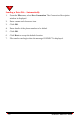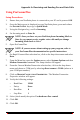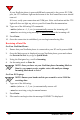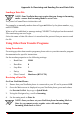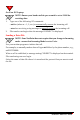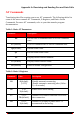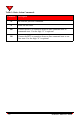User's Manual
Appendix A: Receiving and Sending Fax and Data Calls
NeoPoint™ 1600 User’s Guide 125
Using ProComm Plus
Setup Procedures
1. Ensure that your NeoPoint phone is connected to your PC and is powered ON.
2. Once the Main screen is displayed on your NeoPoint phone, press and release
the POWER ON/OFF key to go to Quick Mode.
3. Using the Navigator key, scroll to Incoming.
4. Set Incoming mode to Data In.
NOTE:Once you have set your NeoPoint phone Incoming Mode to
Data In, you cannot receive regular voice calls until you change
Incoming Mode back to Voice.
5. Open ProComm Plus.
NOTE:If you are unsure about setting up your program, refer to
your ProComm Plus documentation for specific instructions.
6. On Rapid Connect-Data selection bar, click on the drop-down menu and select
Data.
7. From the Menu bar, open the Options menu, select Systems Options and then
Modem Connection command. The Setup window will appear.
8. From the Current Modem/Connection selection bar, click on the drop-down
menu and choose a COM port by selecting direct connect -COMx (where x is
your COM port number).
9. Click on MODEM/CONNECTION PROPERTIES... The Modem/Connection
Properties window will appear.
10. Verify the following settings:
• Baud Rate: 19200
• Parity: None
• Data Bits: 8
• Stop Bits: 1
11. Select (check mark) the option: Use hardware flow control
12. Click OK.
13. Click OK.