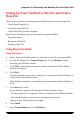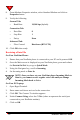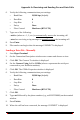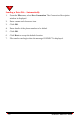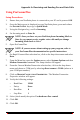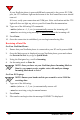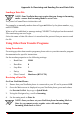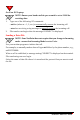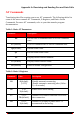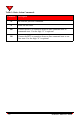User's Manual
Appendix A: Receiving and Sending Fax and Data Calls
NeoPoint™ 1600 User’s Guide 121
Setting Up Your NeoPoint to Receive and Send a
Data File
There are three sections for setting up your NeoPoint phone to transfer data files:
• Using HyperTerminal 1.0
• Using ProComm Plus 9.0
• Using Other Data Transfer Programs
Each section describing a specific data transfer program includes:
• Setup Procedures
• Receiving a Data File
• Sending a Data File
Using HyperTerminal
Setup Procedures
1. Ensure that your NeoPoint phone is connected to your PC and powered ON.
2. On your PC/Laptop, open Control Panel and click on Modems to begin
detecting your NeoPoint modem.
3. Click Add... from Modems Properties window and the Install New Modem
window will appear.
4. Click Next.
Windows program tries to detect which type of modem and which COM port is
connected to your NeoPoint phone.
When NeoPoint modem is successfully detected, the name Standard Modem is
given.
5. Click Next when ready.
If your Windows program did not detect NeoPoint modem, verify:
• No other application is using the COM port assigned to the NeoPoint modem.
• Your NeoPoint phone is powered on and properly connected.
• Return to step 2 and begin process again.
6. Click Finish.
7. Open Control Panel and click on Modems.