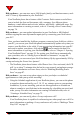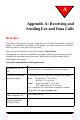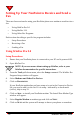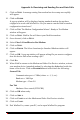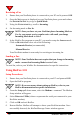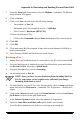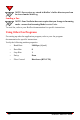User's Manual
Appendix A: Receiving and Sending Fax and Data Calls
NeoPoint™ 1600 User’s Guide 119
7. From the Setup pull-down menu, select the Modem... command. The Modem
Setup window will appear.
8. Click on SETUP.
9. Click on the Fax tab and verify the following settings:
• Fax modem = Class 2.0
• Maximum speed for transmit & receive = 14400 bps
• Flow Control = Hardware (RTS/CTS)
Click on the Advanced Tab.
• Click on the Commands tab and clear the hardware flow control option.
10. Click OK.
11. Click OK.
12. Close and restart HotFax program. It may take several minutes for HotFax to
detect your modem.
13. Once detected, HotFax and NeoPoint are ready for use.
Receiving a Fax
1. Ensure that your NeoPoint phone is connected to your PC and is powered ON.
2. Once the Main screen is displayed on your NeoPoint phone, press and release
the POWER ON/OFF key to go to Quick Mode.
3. Using the Navigator key, scroll to Incoming.
4. Set Incoming mode to Fax In.
NOTE:Once you have set your NeoPoint phone Incoming Mode to
Fax In, you cannot receive regular voice calls until you change
Incoming Mode back to Voice.
5. To setup HotFax on your PC for Auto Answer mode, click on Setup pull-down
menu and select the Preferences... command. The Preferences... window will
appear.
6. Click on the Answer tab and verify that Normal answer is selected and Detect
fax & data is selected in the pull-down menu.
7. In the Answer Options section, select the number of rings desire.
8. Select the Start Host on all data calls option (with a check mark).
Your NeoPoint modem is now ready for receiving an incoming fax.