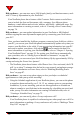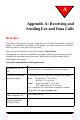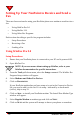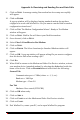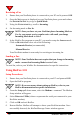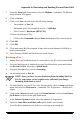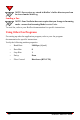User's Manual
118 NeoPoint™ 1600 User’s Guide
A
Receiving a Fax
1. Ensure that your NeoPoint phone is connected to your PC and is powered ON.
2. Once the Main screen is displayed on your NeoPoint phone, press and release
the POWER ON/OFF key to go to Quick Mode.
3. Using the NAVIGATOR key, scroll to Incoming.
4. Set Incoming mode to Fax In.
NOTE:Once you have set your NeoPoint phone Incoming Mode to
Fax In, you cannot receive regular voice calls until you change
Incoming Mode back to Voice.
5. In the WinFax Pro program on your PC, you need to setup the Answer mode.
Click on RECEIVE and select one of the following:
Automatic Receive (recommended)
Manual Receive
Your NeoPoint modem is now ready for receiving an incoming fax.
Sending a Fax
NOTE:Your NeoPoint does not require that you change to Incoming
mode - ensure that Incoming Mode is set to Voice.
To send fax, refer to your WinFax Pro documentation for specific instructions.
Using HotFax 3.01
Setup Procedures
1. Ensure that your NeoPoint phone is connected to your PC and powered ON.
2. Open the HotFax program.
NOTE:If you are unsure about setting up HotFax, refer to your
HotFax documentation for specific instructions.
3. From the Setup pull-down menu, select the Modem... command. The Modem
Setup window will appear.
4. Select Direct to COMx (where x represents the serial port connected to your
NeoPoint modem).
5. Click on OK and exit HotFax.
6. Restart HotFax. HotFax will attempt to detect your NeoPoint modem. Once
successfully detected, the HotFax Message Center window appears.