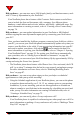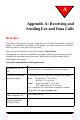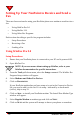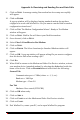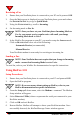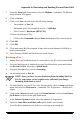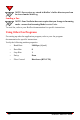User's Manual
Appendix A: Receiving and Sending Fax and Data Calls
NeoPoint™ 1600 User’s Guide 117
9. Click on NEXT. A message stating Your modem has been setup successfully.
will appear.
10. Clink on FINISH.
A pop-up window will be displayed stating standard modem has not been
configured to work with WinFax Pro. Do you want to run the WinFax modem
configuration wizard now?
11. Click on YES. The Modem Configuration Wizard - Ready to Test Modem
window will appear.
12. Click on NEXT. WinFax Pro will detect your NeoPoint modem.
13. Once detected, click on NEXT.
14. Select Class 2.0 Send/Receive Fax/Modem.
15. Click on NEXT.
16. Click on FINISH. The Select Locations for Standard Modem window will
appear.
17. Click on OK. A pop-up window will appear asking Do you want to configure
how this device dials when sending a fax?
18. Click NO.
19. When WinFax returns to the Modem and Other Fax Devices window, activate
your modem device (standard modem) by selecting the Active box beside the
name of the device. Click on PROPERTIES and select/check the following:
General Tab
Communication port = COMx (where x = 1, 2, etc.)
Baud rate = 2400 bps
Modem type = Class 2.0
Fax Tab
Hardware flow control (RTS/CRS)
20. Click on OK when ready.
21. Click on APPLY.
22. Click on CLOSE to exit the Modem and Other Fax Devices window.
23. Click on CLOSE.
24. Exit WinFax Pro, restart your PC, and re-open WinFax Pro program.