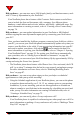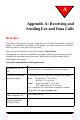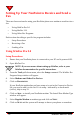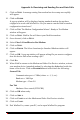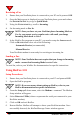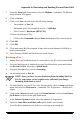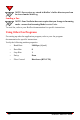User's Manual
114 NeoPoint™ 1600 User’s Guide
7
Did you know... there is a Hands-Free Kit that allows you to drive safely and use
your NeoPoint?
- If you must drive and use your NeoPoint, be safe and use a Hands-Free Kit
accessory. This allows you to drive and talk without having to hold on to your
phone. For more information on the Hands-Free Kit accessory, refer to “Hands-
Free Kit For Your Automobile” on page 106.
Did you know... whenever you see the Phone icon in the upper right corner of the
screen, you can make a call?
- The NeoPoint phone helps make it as easy as possible for you to make a call.
Whenever the Phone icon is displayed, you can press the SEND key and make a
call. If you are at a screen with several numbers in a list (for example, Contacts
with home, work, fax, etc.) displayed, the NeoPoint will dial the first number on
the list. To dial other numbers on the list, use the Navigator key to scroll to the
number and then press SEND. For more information on the Phone icon, refer to
“Onscreen Icons” on page 30.
Did you know... you can save a telephone number from Call History into Contacts?
- From the Call History application of your NeoPoint phone, you can save a
number to Contacts. For example, let’s say that you receive an incoming call
from an old friend you had not heard from in years. You did not have their
number and you want to save it for future reference. After the call ends, access
Call History. Highlight the number and press Options (Soft Key 2). Scroll to
Save Number and press OK. This will transfer you to the Contacts application.
Specify the type of number (home, work, fax, etc.) and enter the rest of the
information. The number has been saved and a new contact established. For
more information on saving a number from Call History, refer to “Saving a
Number From Call History to Contacts” on page 73.