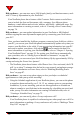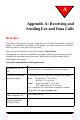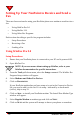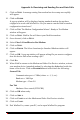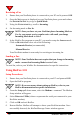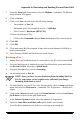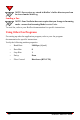User's Manual
Chapter 7: Did You Know...
NeoPoint™ 1600 User’s Guide 113
Did you know... you can easily redial with your NeoPoint?
- Redialing someone is as simple as pressing the SEND button twice. If you called
someone and their line is busy and you want to dial the number again, press the
SEND button. This will display the Call History screen. If the number is
highlighted, press SEND again and the call will initiate. If the number is not
highlighted, use the Navigator key to scroll to the number and press SEND. For
more information on redialing a number or contact, refer to “Redialing” on page
65.
Did you know... you can easily track your inbound and outbound calls with Call
History?
- One of the applications your NeoPoint phone has is Call History. Call History
tracks all incoming and outgoing phone calls. To view your Call History, from
the Main menu, press Calls (Soft key1) and your Call History will be displayed.
For more information on Call History, refer to “Using Call History” on page 73.
Did you know... you no longer need to use your PDA or appointment/ address book?
Your NeoPoint replaces both!
- Your NeoPoint phone is the unique marriage of a cellular phone, PDA, and
appointment book all in one. You no longer need to carry three different devices
to meet your needs - just one - the NeoPoint!
Did you know... you can access the Internet with your NeoPoint?
- The MiniBrowser application of the NeoPoint phone allows you to access the
Internet. You can surf specialized web pages that are designed specifically for
use on a cellular phone. The world is at your fingertips - using your NeoPoint.
For more information on using MiniBrowser, “Using MiniBrowser” on page 78.
NOTE: MiniBrowser is dependent on your carrier service. Refer to your car-
rier service provider for access and availability of MiniBrowser.
Did you know... your NeoPoint phone can tell which day of the week July 4, 2000
falls on?
- By using the Schedule application in your NeoPoint phone, you can access dates
years in advance. You are not limited to a calendar for anything. From the Main
menu, press the Up Navigator key to access Schedule. Once in Schedule, press
Month. Now use your Down Navigator key and scroll to whatever date you
want. For more information on Schedule, refer to “Using Schedule” on page 75.