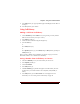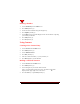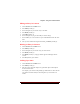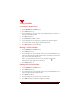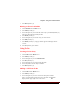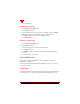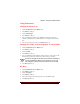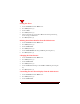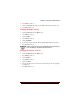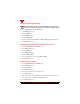User's Guide
Table Of Contents
- About This Manual
- Document Number
- Copyrights and Trademarks
- Getting Technical Support
- FCC & Industry Canada Regulatory Compliance
- Table of Contents
- Preface
- Daily Applications of Your NeoPoint 1600
- Overview of This Manual
- Dual-Mode
- About CDMA...
- Safety
- Did You Know...
- Chapter 1: Getting Started
- Overview
- Battery Installation and Charging
- NeoPoint Phone Description
- Basic NeoPoint Operation
- Chapter 2: NeoPoint Menu Applications
- Overview
- Menu Screen
- Inbox
- Call History
- Contacts
- Schedule
- To Do
- MiniBrowser
- Sync
- Preferences
- More...
- Chapter 3: Syncing Your NeoPoint Phone
- Overview
- Syncing the Phone with Your PC
- Chapter 4: Using Your NeoPoint Phone
- Overview
- Making a Call...
- Answering a Call
- Ending a Call
- Redialing
- Making a Three-Way Call
- Call Waiting
- Disabling Call Waiting
- Using Quick Mode
- Using Inbox
- Using Call History
- Using Contacts
- Using Schedule
- Using To Do
- Using MiniBrowser
- Using Sync
- Using Preferences
- Changing the Ringer Type
- Changing the Volume Levels/Setting Phone to Vibrate Mode
- Key Beep
- Setting the Alerts
- Deleting Your Phone Number from the Main Screen
- Changing the Time Format
- Controlling the Next Event Display from the Main Screen
- Changing Backlight Settings
- Changing the Display Contrast
- Changing Night Light Settings
- Changing the Menu Screen to Display List or Icons
- Setting Security Options
- Enabling/Disabling Active Flip
- Enabling/Disabling Anykey Answer
- Auto Redialing
- Setting Sync to Manual or Automatic
- Enabling/Disabling Screen Save
- Activating/Deactivating Auto Answer
- Wakeup Alarm
- Net Guard
- Prepend
- Changing the Banner
- Using More...
- Chapter 5: NeoPoint Care and Troubleshooting
- Overview
- NeoPoint Care
- Cleaning Instructions
- Basic Troubleshooting Techniques
- Chapter 6: Accessories
- List of NeoPoint Accessories
- Appendix A: Using Your NeoPoint Phone as a Modem
- Overview
- Setting Up Your NeoPoint Modem
- Using Your NeoPoint Phone to Access Dial-up Networking
- Using Your NeoPoint to Receive/Send a Fax
- Using Your NeoPoint to Receive/Send a Data File
- AT Commands
- Appendix B: Using the MiniBrowser
- Overview
- How the MiniBrowser System Works
- Accessing the MiniBrowser
- Web Sites
- Using Bookmarks
- Index
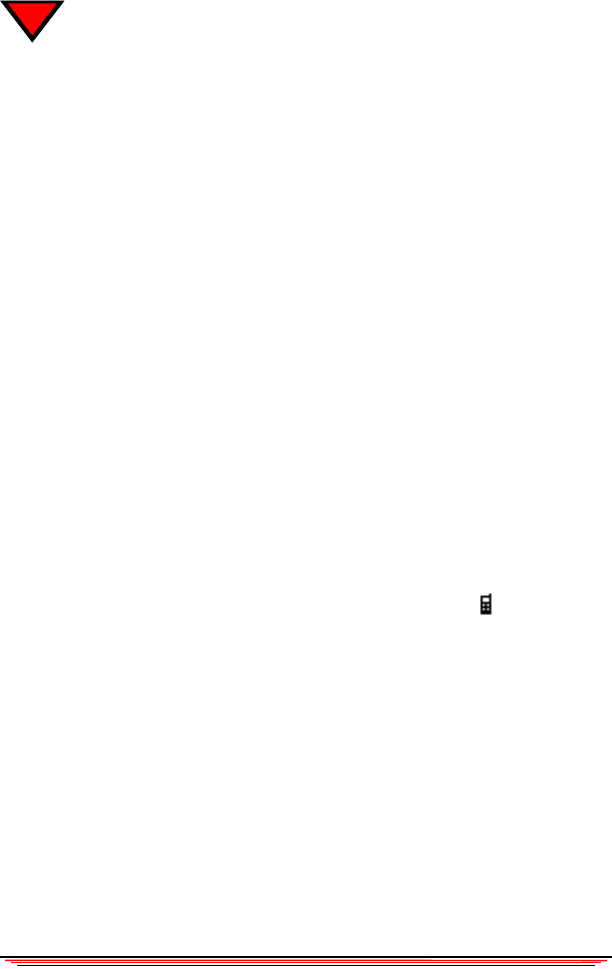
60 NeoPoint 1600 User’s Guide
4
Using Schedule
Creating a Schedule Entry
1. Select Schedule from the Menu screen.
2. Press Select (Soft Key 1).
3. Use the Navigator key to select a date or press Month (Soft Key 2) and select a
date from the monthly calendar.
4. Press New (Soft Key 1).
5. Select Press New to Add New Event.
6. Use the Navigator key to set the Time, Length, Repeat, and Alarm options.
7. Use the Key pad to enter the Subject and Note information.
8. Press Done (Soft Key 1) when finished.
Making a Call in Schedule
1. Select Schedule from the Menu screen.
2. Press Select (Soft Key 1).
3. Use the Navigator key to select the date of the entry or press Month (Soft Key 2)
and select a date from the monthly calendar. If there are multiple entries for that
day, select the desired scheduled event.
If there is a usable phone number in the entry, the phone icon will be
displayed in the upper right corner of the screen.
4. Press Send (Soft Key 1).
Editing an Event in Schedule
1. Select Schedule from the Menu screen.
2. Press Select (Soft Key 1).
3. Use the Navigator key to select the date of the entry or press Month (Soft Key 2)
and select a date from the monthly calendar.
4. Press Detail (Soft Key 1).
5. Use the Navigator key to select the entry you want to edit.
6. Press Edit (Soft Key 1) and make the appropriate changes.