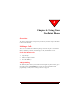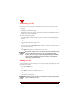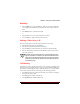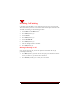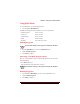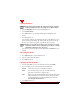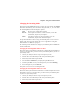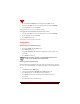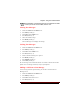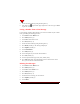User's Guide
Table Of Contents
- About This Manual
- Document Number
- Copyrights and Trademarks
- Getting Technical Support
- FCC & Industry Canada Regulatory Compliance
- Table of Contents
- Preface
- Daily Applications of Your NeoPoint 1600
- Overview of This Manual
- Dual-Mode
- About CDMA...
- Safety
- Did You Know...
- Chapter 1: Getting Started
- Overview
- Battery Installation and Charging
- NeoPoint Phone Description
- Basic NeoPoint Operation
- Chapter 2: NeoPoint Menu Applications
- Overview
- Menu Screen
- Inbox
- Call History
- Contacts
- Schedule
- To Do
- MiniBrowser
- Sync
- Preferences
- More...
- Chapter 3: Syncing Your NeoPoint Phone
- Overview
- Syncing the Phone with Your PC
- Chapter 4: Using Your NeoPoint Phone
- Overview
- Making a Call...
- Answering a Call
- Ending a Call
- Redialing
- Making a Three-Way Call
- Call Waiting
- Disabling Call Waiting
- Using Quick Mode
- Using Inbox
- Using Call History
- Using Contacts
- Using Schedule
- Using To Do
- Using MiniBrowser
- Using Sync
- Using Preferences
- Changing the Ringer Type
- Changing the Volume Levels/Setting Phone to Vibrate Mode
- Key Beep
- Setting the Alerts
- Deleting Your Phone Number from the Main Screen
- Changing the Time Format
- Controlling the Next Event Display from the Main Screen
- Changing Backlight Settings
- Changing the Display Contrast
- Changing Night Light Settings
- Changing the Menu Screen to Display List or Icons
- Setting Security Options
- Enabling/Disabling Active Flip
- Enabling/Disabling Anykey Answer
- Auto Redialing
- Setting Sync to Manual or Automatic
- Enabling/Disabling Screen Save
- Activating/Deactivating Auto Answer
- Wakeup Alarm
- Net Guard
- Prepend
- Changing the Banner
- Using More...
- Chapter 5: NeoPoint Care and Troubleshooting
- Overview
- NeoPoint Care
- Cleaning Instructions
- Basic Troubleshooting Techniques
- Chapter 6: Accessories
- List of NeoPoint Accessories
- Appendix A: Using Your NeoPoint Phone as a Modem
- Overview
- Setting Up Your NeoPoint Modem
- Using Your NeoPoint Phone to Access Dial-up Networking
- Using Your NeoPoint to Receive/Send a Fax
- Using Your NeoPoint to Receive/Send a Data File
- AT Commands
- Appendix B: Using the MiniBrowser
- Overview
- How the MiniBrowser System Works
- Accessing the MiniBrowser
- Web Sites
- Using Bookmarks
- Index
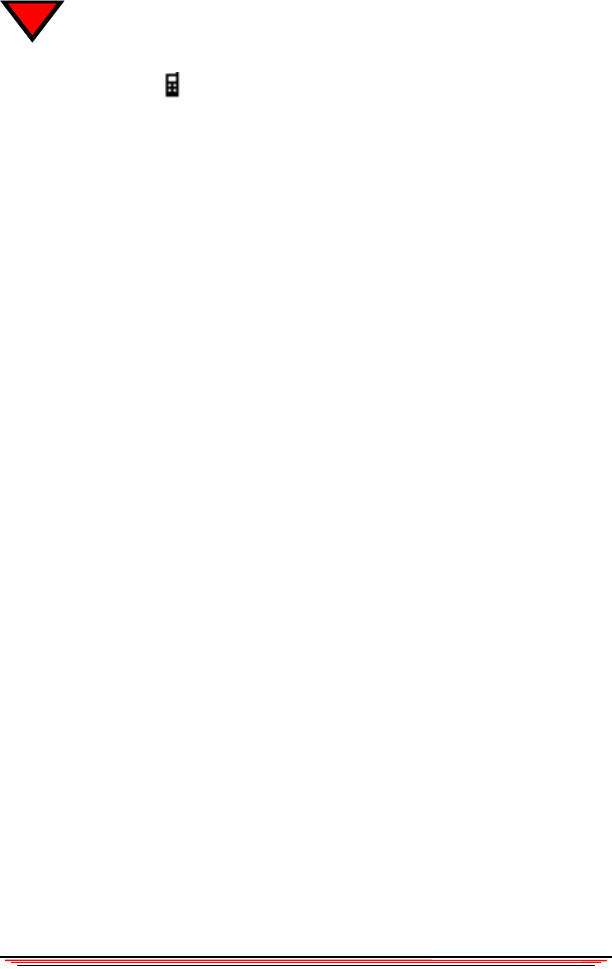
56 NeoPoint 1600 User’s Guide
4
5. Scroll to the desired message using the Navigator key.
6. If the Phone icon
appears in the upper-right corner or the screen, press SEND
to place the call.
Saving a Number From a Text Message
If a text message contains a phone number, you can save the number to your Contacts
list by performing the following procedure:
1. Select Inbox from the Menu screen.
2. Press Select (Soft Key 1).
3. Select Text from the Inbox screen.
4. Press View (Soft Key 1).
5. Scroll to the desired message using the Navigator key.
6. Press Detail (Soft Key 1). The message is displayed.
7. Press Options (Soft Key 2).
8. Select Find numbers.
9. Press OK (Soft Key 1).
10. Use the Navigator key to select the desired number.
11. Press Save (Soft Key 2).
12. Select the phone number type: home, work, mobile, other).
13. Press OK and the phone will automatically go to the Contact feature. From
there, you can enter the contact information.
Deleting Text Messages
1. Select Inbox from the Menu screen.
2. Press Select (Soft Key 1).
3. Select Text from the Inbox screen.
4. Press Select (Soft Key 1).
5. Press View (Soft Key 1).
6. Scroll down to the message you want to delete.
7. Press Options (Soft Key 2).
8. Select Delete.