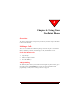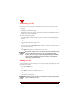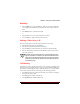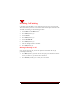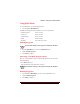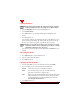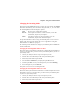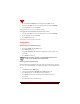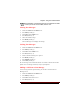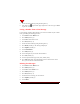User's Guide
Table Of Contents
- About This Manual
- Document Number
- Copyrights and Trademarks
- Getting Technical Support
- FCC & Industry Canada Regulatory Compliance
- Table of Contents
- Preface
- Daily Applications of Your NeoPoint 1600
- Overview of This Manual
- Dual-Mode
- About CDMA...
- Safety
- Did You Know...
- Chapter 1: Getting Started
- Overview
- Battery Installation and Charging
- NeoPoint Phone Description
- Basic NeoPoint Operation
- Chapter 2: NeoPoint Menu Applications
- Overview
- Menu Screen
- Inbox
- Call History
- Contacts
- Schedule
- To Do
- MiniBrowser
- Sync
- Preferences
- More...
- Chapter 3: Syncing Your NeoPoint Phone
- Overview
- Syncing the Phone with Your PC
- Chapter 4: Using Your NeoPoint Phone
- Overview
- Making a Call...
- Answering a Call
- Ending a Call
- Redialing
- Making a Three-Way Call
- Call Waiting
- Disabling Call Waiting
- Using Quick Mode
- Using Inbox
- Using Call History
- Using Contacts
- Using Schedule
- Using To Do
- Using MiniBrowser
- Using Sync
- Using Preferences
- Changing the Ringer Type
- Changing the Volume Levels/Setting Phone to Vibrate Mode
- Key Beep
- Setting the Alerts
- Deleting Your Phone Number from the Main Screen
- Changing the Time Format
- Controlling the Next Event Display from the Main Screen
- Changing Backlight Settings
- Changing the Display Contrast
- Changing Night Light Settings
- Changing the Menu Screen to Display List or Icons
- Setting Security Options
- Enabling/Disabling Active Flip
- Enabling/Disabling Anykey Answer
- Auto Redialing
- Setting Sync to Manual or Automatic
- Enabling/Disabling Screen Save
- Activating/Deactivating Auto Answer
- Wakeup Alarm
- Net Guard
- Prepend
- Changing the Banner
- Using More...
- Chapter 5: NeoPoint Care and Troubleshooting
- Overview
- NeoPoint Care
- Cleaning Instructions
- Basic Troubleshooting Techniques
- Chapter 6: Accessories
- List of NeoPoint Accessories
- Appendix A: Using Your NeoPoint Phone as a Modem
- Overview
- Setting Up Your NeoPoint Modem
- Using Your NeoPoint Phone to Access Dial-up Networking
- Using Your NeoPoint to Receive/Send a Fax
- Using Your NeoPoint to Receive/Send a Data File
- AT Commands
- Appendix B: Using the MiniBrowser
- Overview
- How the MiniBrowser System Works
- Accessing the MiniBrowser
- Web Sites
- Using Bookmarks
- Index
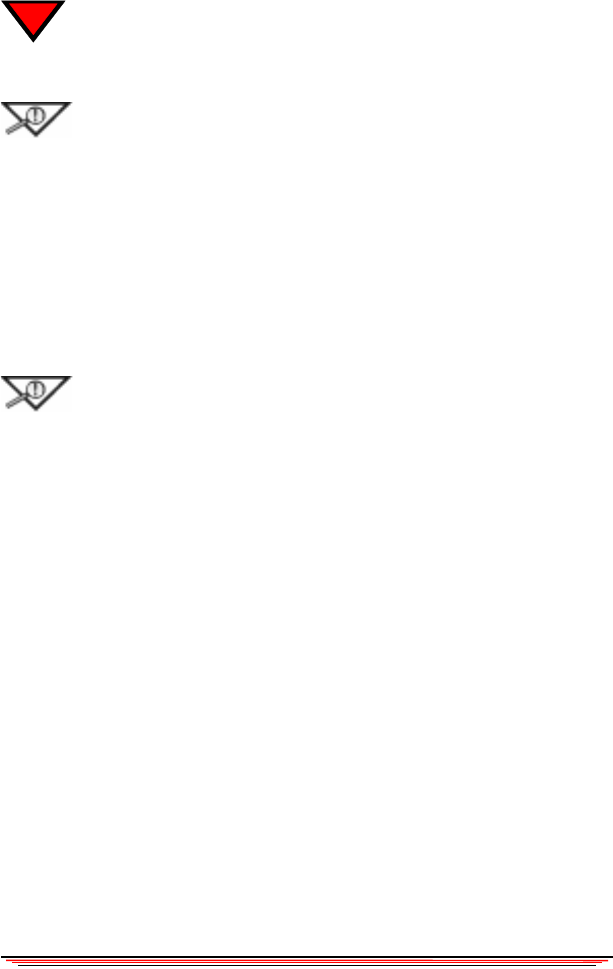
52 NeoPoint 1600 User’s Guide
4
Locking the Phone
NOTE:Ensure that you know the correct lock code prior to locking
the phone. Default lock code is last 4-digits of your phone number.
1. Press the Main/Menu key to access the Quick Mode screen.
2. Select Lock the Phone.
3. Press Select (Soft Key 1). A pop-up window appears and displays “Lock
phone?”
4. Press Ye s (Soft Key 1).
Once the phone is locked, a lock indicator will appear on the Main screen. The
phone is restricted from making calls until the lock code/password is entered.
However, you can still receive phone calls while the phone is locked.
NOTE: You may still call a number on your Emergency List even if
the phone is locked. To create an Emergency List, refer to “Creating
and Editing an Emergency List” on page 67.
The phone may also be locked by pressing and holding the E
ND/PWR key for 5
seconds.
Unlocking the Phone
1. Press Unlock (Soft Key 1) from the Main screen.
2. Enter the code to unlock the handset.
3. Press OK (Soft Key 1).
Changing the Phone Mode
1. From the Quick Mode screen, use the Navigator key to scroll to Mode.
2. Use the Navigator key to scroll to Normal, Silent or PDA mode.
Normal Sends and receives calls - normal phone operation
Silent Turns off ringer, clicks, key beeps, tones and other sound
generation. Can still receive and place calls.
PDA Allows you to use the PDA/PIM functions of your NeoPoint phone
without transmitting/receiving carrier signals. This allows you to
use your NeoPoint in areas normally prohibited for cellular use -
obey all applicable cellular laws.
3. Press Select (Soft Key 1).