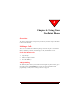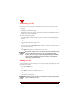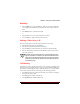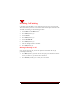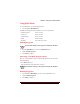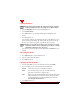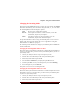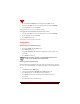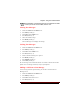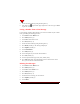User's Guide
Table Of Contents
- About This Manual
- Document Number
- Copyrights and Trademarks
- Getting Technical Support
- FCC & Industry Canada Regulatory Compliance
- Table of Contents
- Preface
- Daily Applications of Your NeoPoint 1600
- Overview of This Manual
- Dual-Mode
- About CDMA...
- Safety
- Did You Know...
- Chapter 1: Getting Started
- Overview
- Battery Installation and Charging
- NeoPoint Phone Description
- Basic NeoPoint Operation
- Chapter 2: NeoPoint Menu Applications
- Overview
- Menu Screen
- Inbox
- Call History
- Contacts
- Schedule
- To Do
- MiniBrowser
- Sync
- Preferences
- More...
- Chapter 3: Syncing Your NeoPoint Phone
- Overview
- Syncing the Phone with Your PC
- Chapter 4: Using Your NeoPoint Phone
- Overview
- Making a Call...
- Answering a Call
- Ending a Call
- Redialing
- Making a Three-Way Call
- Call Waiting
- Disabling Call Waiting
- Using Quick Mode
- Using Inbox
- Using Call History
- Using Contacts
- Using Schedule
- Using To Do
- Using MiniBrowser
- Using Sync
- Using Preferences
- Changing the Ringer Type
- Changing the Volume Levels/Setting Phone to Vibrate Mode
- Key Beep
- Setting the Alerts
- Deleting Your Phone Number from the Main Screen
- Changing the Time Format
- Controlling the Next Event Display from the Main Screen
- Changing Backlight Settings
- Changing the Display Contrast
- Changing Night Light Settings
- Changing the Menu Screen to Display List or Icons
- Setting Security Options
- Enabling/Disabling Active Flip
- Enabling/Disabling Anykey Answer
- Auto Redialing
- Setting Sync to Manual or Automatic
- Enabling/Disabling Screen Save
- Activating/Deactivating Auto Answer
- Wakeup Alarm
- Net Guard
- Prepend
- Changing the Banner
- Using More...
- Chapter 5: NeoPoint Care and Troubleshooting
- Overview
- NeoPoint Care
- Cleaning Instructions
- Basic Troubleshooting Techniques
- Chapter 6: Accessories
- List of NeoPoint Accessories
- Appendix A: Using Your NeoPoint Phone as a Modem
- Overview
- Setting Up Your NeoPoint Modem
- Using Your NeoPoint Phone to Access Dial-up Networking
- Using Your NeoPoint to Receive/Send a Fax
- Using Your NeoPoint to Receive/Send a Data File
- AT Commands
- Appendix B: Using the MiniBrowser
- Overview
- How the MiniBrowser System Works
- Accessing the MiniBrowser
- Web Sites
- Using Bookmarks
- Index
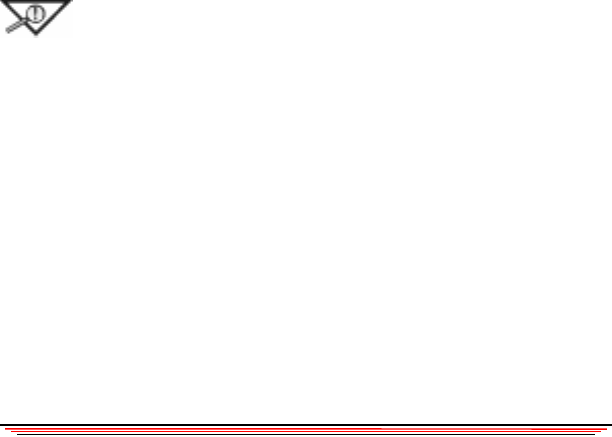
Chapter 4: Using Your NeoPoint Phone
NeoPoint 1600 User’s Guide 49
Redialing
1. From the Main screen, press the SEND key. This takes you to the Call History
screen, displays the Call History list, and selects the last call made from your
phone.
2. Press Send (Soft Key 1) to initiate the redial.
or
3. From the Main screen, you can press the Soft Key 1 twice.
4. Press the S
END key again to dial and connect the call.
Making a Three-Way Call
Three-way calling allows you to talk with two people at the same time.
1. Dial the first number and press the S
END key.
2. After the first call connects, dial the second number.
3. Press the S
END key. (The first number you called is now placed on hold).
4. Once the second call is connected, press the S
END key again. The conference
call is now in progress.
NOTE:If you press the END/PWR key or close the flip with Active
Flip On to terminate a conference call, the connection between the
other two parties will terminate. However, if one of the two parties
terminates a call, it will not affect the connection between you and
the remaining party.
Call Waiting
Call waiting is a feature offered by your carrier service provider. Call waiting occurs
when you receive an incoming call while you are on a call. From the NeoPoint phone,
you will hear a click through the ear piece indicating that you are receiving another
call. To answer this second call or call waiting, use the following procedure:
1. Press S
END to answer the second call. The phone connects to the second party,
placing the first party on hold.
2. Press S
END again to switch to the first call.
3. Press E
ND/PWR when finished with the call.