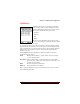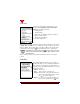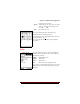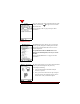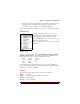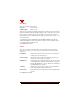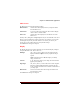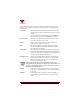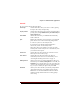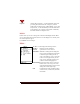User's Guide
Table Of Contents
- About This Manual
- Document Number
- Copyrights and Trademarks
- Getting Technical Support
- FCC & Industry Canada Regulatory Compliance
- Table of Contents
- Preface
- Daily Applications of Your NeoPoint 1600
- Overview of This Manual
- Dual-Mode
- About CDMA...
- Safety
- Did You Know...
- Chapter 1: Getting Started
- Overview
- Battery Installation and Charging
- NeoPoint Phone Description
- Basic NeoPoint Operation
- Chapter 2: NeoPoint Menu Applications
- Overview
- Menu Screen
- Inbox
- Call History
- Contacts
- Schedule
- To Do
- MiniBrowser
- Sync
- Preferences
- More...
- Chapter 3: Syncing Your NeoPoint Phone
- Overview
- Syncing the Phone with Your PC
- Chapter 4: Using Your NeoPoint Phone
- Overview
- Making a Call...
- Answering a Call
- Ending a Call
- Redialing
- Making a Three-Way Call
- Call Waiting
- Disabling Call Waiting
- Using Quick Mode
- Using Inbox
- Using Call History
- Using Contacts
- Using Schedule
- Using To Do
- Using MiniBrowser
- Using Sync
- Using Preferences
- Changing the Ringer Type
- Changing the Volume Levels/Setting Phone to Vibrate Mode
- Key Beep
- Setting the Alerts
- Deleting Your Phone Number from the Main Screen
- Changing the Time Format
- Controlling the Next Event Display from the Main Screen
- Changing Backlight Settings
- Changing the Display Contrast
- Changing Night Light Settings
- Changing the Menu Screen to Display List or Icons
- Setting Security Options
- Enabling/Disabling Active Flip
- Enabling/Disabling Anykey Answer
- Auto Redialing
- Setting Sync to Manual or Automatic
- Enabling/Disabling Screen Save
- Activating/Deactivating Auto Answer
- Wakeup Alarm
- Net Guard
- Prepend
- Changing the Banner
- Using More...
- Chapter 5: NeoPoint Care and Troubleshooting
- Overview
- NeoPoint Care
- Cleaning Instructions
- Basic Troubleshooting Techniques
- Chapter 6: Accessories
- List of NeoPoint Accessories
- Appendix A: Using Your NeoPoint Phone as a Modem
- Overview
- Setting Up Your NeoPoint Modem
- Using Your NeoPoint Phone to Access Dial-up Networking
- Using Your NeoPoint to Receive/Send a Fax
- Using Your NeoPoint to Receive/Send a Data File
- AT Commands
- Appendix B: Using the MiniBrowser
- Overview
- How the MiniBrowser System Works
- Accessing the MiniBrowser
- Web Sites
- Using Bookmarks
- Index

Chapter 2: NeoPoint Menu Applications
NeoPoint 1600 User’s Guide 35
General
The General menu has the following options:
Active Flip On/Off. This feature allows you to answer a call by opening
the flip or end a call by closing the flip.
Anykey Answer On/Off. This feature allows you to answer an incoming call by
pressing any key except End/Power key, the Volume keys or
Ignore (Soft Key 2).
Auto Redial On/Off. When turned on, your NP1600 will automatically
redial a failed call.
Sync Manual/Auto (automatic). To use this feature, your NeoPoint
phone must be in one of the two following configurations:
1. Connect to your PC via the SoftSync cable.
2. Inserted into your optional Docking Station that is
connected to your PC via the SoftSync cable.
This feature allows you to initiate a sync when you either
manually click onto the SoftSync icon or automatically when
you connect/insert the phone.
Screen Save On/Off. When On, turns LCD off after 5 minutes of no use.
This helps to conserve battery usage.
Auto Answer On/Off. When On, this feature allows your phone to
automatically answer calls. For more information, refer to
“Activating/Deactivating Auto Answer” on page 71.
Wakeup Alarm Allows you to turn on or off alarm notifications. When your
NeoPoint is powered OFF, Wakeup Alarm is set to ON, and
Schedule has an event with alarm set to ring, your phone will
“wakeup” and sound the alarm. If there is no action (pressing
keys, etc.) for 1.5 minutes, the phone will power OFF.
NetGuard Allows you to choose whether you want the prompt window
“Enter Wireless Internet?” to be displayed when using the
MiniBrowser or launch the MiniBrowser/Wireless Internet
without the prompt. NetGuard also has a warning prompt
when exiting.