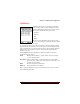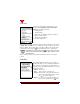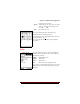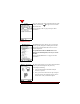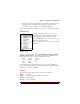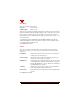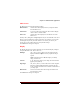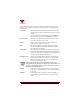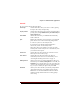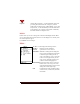User's Guide
Table Of Contents
- About This Manual
- Document Number
- Copyrights and Trademarks
- Getting Technical Support
- FCC & Industry Canada Regulatory Compliance
- Table of Contents
- Preface
- Daily Applications of Your NeoPoint 1600
- Overview of This Manual
- Dual-Mode
- About CDMA...
- Safety
- Did You Know...
- Chapter 1: Getting Started
- Overview
- Battery Installation and Charging
- NeoPoint Phone Description
- Basic NeoPoint Operation
- Chapter 2: NeoPoint Menu Applications
- Overview
- Menu Screen
- Inbox
- Call History
- Contacts
- Schedule
- To Do
- MiniBrowser
- Sync
- Preferences
- More...
- Chapter 3: Syncing Your NeoPoint Phone
- Overview
- Syncing the Phone with Your PC
- Chapter 4: Using Your NeoPoint Phone
- Overview
- Making a Call...
- Answering a Call
- Ending a Call
- Redialing
- Making a Three-Way Call
- Call Waiting
- Disabling Call Waiting
- Using Quick Mode
- Using Inbox
- Using Call History
- Using Contacts
- Using Schedule
- Using To Do
- Using MiniBrowser
- Using Sync
- Using Preferences
- Changing the Ringer Type
- Changing the Volume Levels/Setting Phone to Vibrate Mode
- Key Beep
- Setting the Alerts
- Deleting Your Phone Number from the Main Screen
- Changing the Time Format
- Controlling the Next Event Display from the Main Screen
- Changing Backlight Settings
- Changing the Display Contrast
- Changing Night Light Settings
- Changing the Menu Screen to Display List or Icons
- Setting Security Options
- Enabling/Disabling Active Flip
- Enabling/Disabling Anykey Answer
- Auto Redialing
- Setting Sync to Manual or Automatic
- Enabling/Disabling Screen Save
- Activating/Deactivating Auto Answer
- Wakeup Alarm
- Net Guard
- Prepend
- Changing the Banner
- Using More...
- Chapter 5: NeoPoint Care and Troubleshooting
- Overview
- NeoPoint Care
- Cleaning Instructions
- Basic Troubleshooting Techniques
- Chapter 6: Accessories
- List of NeoPoint Accessories
- Appendix A: Using Your NeoPoint Phone as a Modem
- Overview
- Setting Up Your NeoPoint Modem
- Using Your NeoPoint Phone to Access Dial-up Networking
- Using Your NeoPoint to Receive/Send a Fax
- Using Your NeoPoint to Receive/Send a Data File
- AT Commands
- Appendix B: Using the MiniBrowser
- Overview
- How the MiniBrowser System Works
- Accessing the MiniBrowser
- Web Sites
- Using Bookmarks
- Index
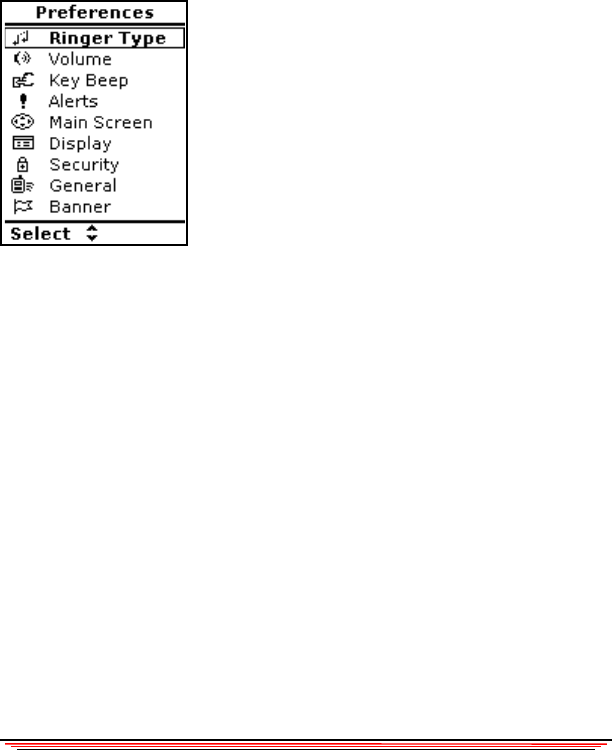
Chapter 2: NeoPoint Menu Applications
NeoPoint 1600 User’s Guide 31
3. Finally, you need to have MS-Outlook or other NeoPoint-compatible personal
information management (PIM) software installed on your PC. Refer to
www.neopoint.com for a complete list of compatible PIM software.
Refer to “Syncing the Phone with Your PC” on page 42 for procedural information.
Preferences
The Preferences menu allows you to access several
options that you may want to change periodically. The
following sections describe each of these options.
Use the NAVIGATOR key to scroll to a menu item. Press
S
ELECT to view the menu item.
Refer to “Using Preferences” on page 63 for procedural
information.
Ringer Type
There are six settings in Ringer Type: Calls, MiniBrowser, Message, Voicemail,
Scheduler, Roam Call. Ringer Type allows you to customize a different tone for
each setting. You can choose any of the 11 different ringer tones:
Basic Susanna Elise
Green Anthem Phantom
None Beep Slots
Parrot Jackpot
Use the Navigator key to scroll and change ringer types. Once you highlight an
option, use the left/right Navigator key to change to a different ringer tone. Once you
have made your selection, press D
ONE.
Volume
The following lists the options where the volume can be controlled:
Ringer 1-6 and Off
Vibrate Off and On (vibrator will pulse when activated)
Ear Piece 1-6 (low to high)
Key Pad Off, Low, and High