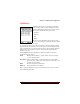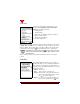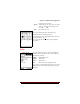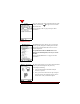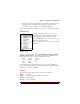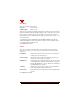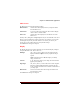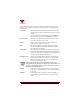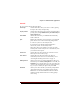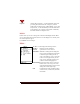User's Guide
Table Of Contents
- About This Manual
- Document Number
- Copyrights and Trademarks
- Getting Technical Support
- FCC & Industry Canada Regulatory Compliance
- Table of Contents
- Preface
- Daily Applications of Your NeoPoint 1600
- Overview of This Manual
- Dual-Mode
- About CDMA...
- Safety
- Did You Know...
- Chapter 1: Getting Started
- Overview
- Battery Installation and Charging
- NeoPoint Phone Description
- Basic NeoPoint Operation
- Chapter 2: NeoPoint Menu Applications
- Overview
- Menu Screen
- Inbox
- Call History
- Contacts
- Schedule
- To Do
- MiniBrowser
- Sync
- Preferences
- More...
- Chapter 3: Syncing Your NeoPoint Phone
- Overview
- Syncing the Phone with Your PC
- Chapter 4: Using Your NeoPoint Phone
- Overview
- Making a Call...
- Answering a Call
- Ending a Call
- Redialing
- Making a Three-Way Call
- Call Waiting
- Disabling Call Waiting
- Using Quick Mode
- Using Inbox
- Using Call History
- Using Contacts
- Using Schedule
- Using To Do
- Using MiniBrowser
- Using Sync
- Using Preferences
- Changing the Ringer Type
- Changing the Volume Levels/Setting Phone to Vibrate Mode
- Key Beep
- Setting the Alerts
- Deleting Your Phone Number from the Main Screen
- Changing the Time Format
- Controlling the Next Event Display from the Main Screen
- Changing Backlight Settings
- Changing the Display Contrast
- Changing Night Light Settings
- Changing the Menu Screen to Display List or Icons
- Setting Security Options
- Enabling/Disabling Active Flip
- Enabling/Disabling Anykey Answer
- Auto Redialing
- Setting Sync to Manual or Automatic
- Enabling/Disabling Screen Save
- Activating/Deactivating Auto Answer
- Wakeup Alarm
- Net Guard
- Prepend
- Changing the Banner
- Using More...
- Chapter 5: NeoPoint Care and Troubleshooting
- Overview
- NeoPoint Care
- Cleaning Instructions
- Basic Troubleshooting Techniques
- Chapter 6: Accessories
- List of NeoPoint Accessories
- Appendix A: Using Your NeoPoint Phone as a Modem
- Overview
- Setting Up Your NeoPoint Modem
- Using Your NeoPoint Phone to Access Dial-up Networking
- Using Your NeoPoint to Receive/Send a Fax
- Using Your NeoPoint to Receive/Send a Data File
- AT Commands
- Appendix B: Using the MiniBrowser
- Overview
- How the MiniBrowser System Works
- Accessing the MiniBrowser
- Web Sites
- Using Bookmarks
- Index
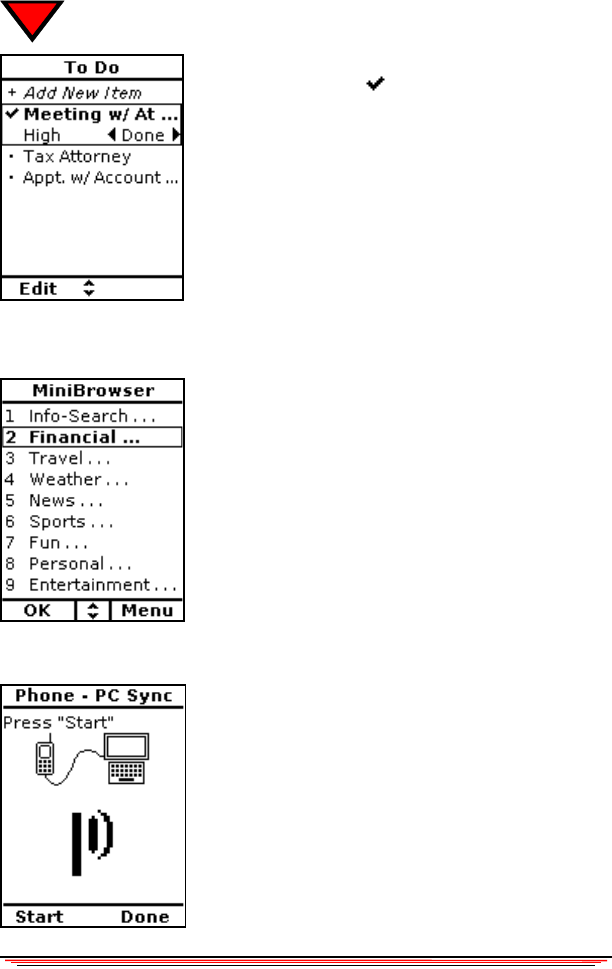
30 NeoPoint 1600 User’s Guide
2
Once you complete the To Do task and change the status
to Done, a check mark will appear to the left of the
subject task name.
Refer to “Using To Do” on page 61 for procedural
information.
MiniBrowser
The MiniBrowser feature allows you to view internet
content specially designed for mobile phone interface.
Access and selections within this feature are service
provider-dependent.
For specific information on MiniBrowser access
through your NeoPoint phone, refer to your service
provider.
Refer to “Using MiniBrowser” on page 62 for more
information.
Sync
The Sync feature allows you to connect and transfer data
between your NeoPoint phone and your PC by
performing the following:
1. You must first install the NeoPoint SoftSync
software on your PC.
2. Next, you need to connect the nine-pin serial port
connector end of your SoftSync cable to your PC
and the other end to your NeoPoint phone.