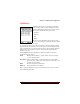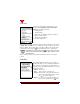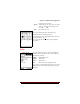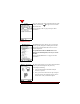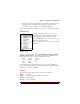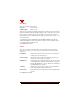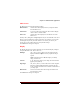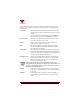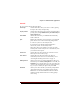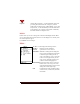User's Guide
Table Of Contents
- About This Manual
- Document Number
- Copyrights and Trademarks
- Getting Technical Support
- FCC & Industry Canada Regulatory Compliance
- Table of Contents
- Preface
- Daily Applications of Your NeoPoint 1600
- Overview of This Manual
- Dual-Mode
- About CDMA...
- Safety
- Did You Know...
- Chapter 1: Getting Started
- Overview
- Battery Installation and Charging
- NeoPoint Phone Description
- Basic NeoPoint Operation
- Chapter 2: NeoPoint Menu Applications
- Overview
- Menu Screen
- Inbox
- Call History
- Contacts
- Schedule
- To Do
- MiniBrowser
- Sync
- Preferences
- More...
- Chapter 3: Syncing Your NeoPoint Phone
- Overview
- Syncing the Phone with Your PC
- Chapter 4: Using Your NeoPoint Phone
- Overview
- Making a Call...
- Answering a Call
- Ending a Call
- Redialing
- Making a Three-Way Call
- Call Waiting
- Disabling Call Waiting
- Using Quick Mode
- Using Inbox
- Using Call History
- Using Contacts
- Using Schedule
- Using To Do
- Using MiniBrowser
- Using Sync
- Using Preferences
- Changing the Ringer Type
- Changing the Volume Levels/Setting Phone to Vibrate Mode
- Key Beep
- Setting the Alerts
- Deleting Your Phone Number from the Main Screen
- Changing the Time Format
- Controlling the Next Event Display from the Main Screen
- Changing Backlight Settings
- Changing the Display Contrast
- Changing Night Light Settings
- Changing the Menu Screen to Display List or Icons
- Setting Security Options
- Enabling/Disabling Active Flip
- Enabling/Disabling Anykey Answer
- Auto Redialing
- Setting Sync to Manual or Automatic
- Enabling/Disabling Screen Save
- Activating/Deactivating Auto Answer
- Wakeup Alarm
- Net Guard
- Prepend
- Changing the Banner
- Using More...
- Chapter 5: NeoPoint Care and Troubleshooting
- Overview
- NeoPoint Care
- Cleaning Instructions
- Basic Troubleshooting Techniques
- Chapter 6: Accessories
- List of NeoPoint Accessories
- Appendix A: Using Your NeoPoint Phone as a Modem
- Overview
- Setting Up Your NeoPoint Modem
- Using Your NeoPoint Phone to Access Dial-up Networking
- Using Your NeoPoint to Receive/Send a Fax
- Using Your NeoPoint to Receive/Send a Data File
- AT Commands
- Appendix B: Using the MiniBrowser
- Overview
- How the MiniBrowser System Works
- Accessing the MiniBrowser
- Web Sites
- Using Bookmarks
- Index
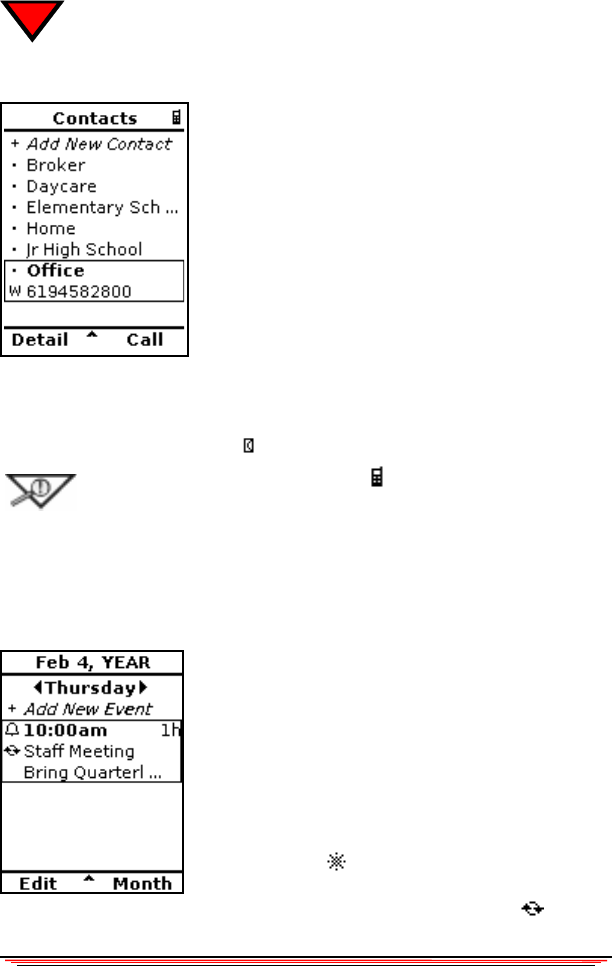
28 NeoPoint 1600 User’s Guide
2
Contacts
You can store approximately 1000 contacts in your
NeoPoint phone (depending on amount of data per
contact). Each contact can include:
• First & last name
• Title & company
• Work, home, fax, mobile & other phone numbers
• Business or home address
• Web site & e-mail address
• Note/other information
When a contact is selected, the name is displayed in bold and Soft Keys 1 & 2 change
to Detail, Send, and Mail (if it is an e-mail). Also, the type of number, e.g., home,
work, fax, mobile, other is shown with a letter (h, w, f, m, o) on the left side of the
contact number. The E-mail icon will be displayed if it is the e-mail address.
NOTE:Whenever you see the phone icon in the upper right corner of the
screen, you can press
SEND key on the key pad to place a call to the cursor-
indicated number.
Refer to “Using Contacts” on page 58 for information on how to create and use
contacts.
Schedule
The Schedule application allows you to keep track of
appointments. When you select Schedule from the Menu
screen, Today’s view will appear by default. This view
shows the event(s) scheduled for that day. Each event has
the following settings:
• Subject Title of event
• Time Time of day the event will occur
• Length How long the event is planned (mins., hrs.).
If the event is scheduled for all day, the All
Day icon will be displayed.
• Repeat If event will repeat (weekly, monthly, etc.)
and is shown as circular arrows on the