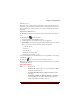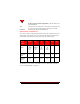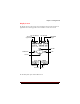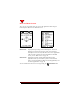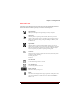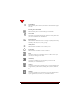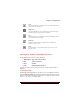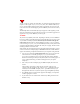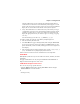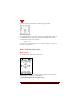User's Guide
Table Of Contents
- About This Manual
- Document Number
- Copyrights and Trademarks
- Getting Technical Support
- FCC & Industry Canada Regulatory Compliance
- Table of Contents
- Preface
- Daily Applications of Your NeoPoint 1600
- Overview of This Manual
- Dual-Mode
- About CDMA...
- Safety
- Did You Know...
- Chapter 1: Getting Started
- Overview
- Battery Installation and Charging
- NeoPoint Phone Description
- Basic NeoPoint Operation
- Chapter 2: NeoPoint Menu Applications
- Overview
- Menu Screen
- Inbox
- Call History
- Contacts
- Schedule
- To Do
- MiniBrowser
- Sync
- Preferences
- More...
- Chapter 3: Syncing Your NeoPoint Phone
- Overview
- Syncing the Phone with Your PC
- Chapter 4: Using Your NeoPoint Phone
- Overview
- Making a Call...
- Answering a Call
- Ending a Call
- Redialing
- Making a Three-Way Call
- Call Waiting
- Disabling Call Waiting
- Using Quick Mode
- Using Inbox
- Using Call History
- Using Contacts
- Using Schedule
- Using To Do
- Using MiniBrowser
- Using Sync
- Using Preferences
- Changing the Ringer Type
- Changing the Volume Levels/Setting Phone to Vibrate Mode
- Key Beep
- Setting the Alerts
- Deleting Your Phone Number from the Main Screen
- Changing the Time Format
- Controlling the Next Event Display from the Main Screen
- Changing Backlight Settings
- Changing the Display Contrast
- Changing Night Light Settings
- Changing the Menu Screen to Display List or Icons
- Setting Security Options
- Enabling/Disabling Active Flip
- Enabling/Disabling Anykey Answer
- Auto Redialing
- Setting Sync to Manual or Automatic
- Enabling/Disabling Screen Save
- Activating/Deactivating Auto Answer
- Wakeup Alarm
- Net Guard
- Prepend
- Changing the Banner
- Using More...
- Chapter 5: NeoPoint Care and Troubleshooting
- Overview
- NeoPoint Care
- Cleaning Instructions
- Basic Troubleshooting Techniques
- Chapter 6: Accessories
- List of NeoPoint Accessories
- Appendix A: Using Your NeoPoint Phone as a Modem
- Overview
- Setting Up Your NeoPoint Modem
- Using Your NeoPoint Phone to Access Dial-up Networking
- Using Your NeoPoint to Receive/Send a Fax
- Using Your NeoPoint to Receive/Send a Data File
- AT Commands
- Appendix B: Using the MiniBrowser
- Overview
- How the MiniBrowser System Works
- Accessing the MiniBrowser
- Web Sites
- Using Bookmarks
- Index
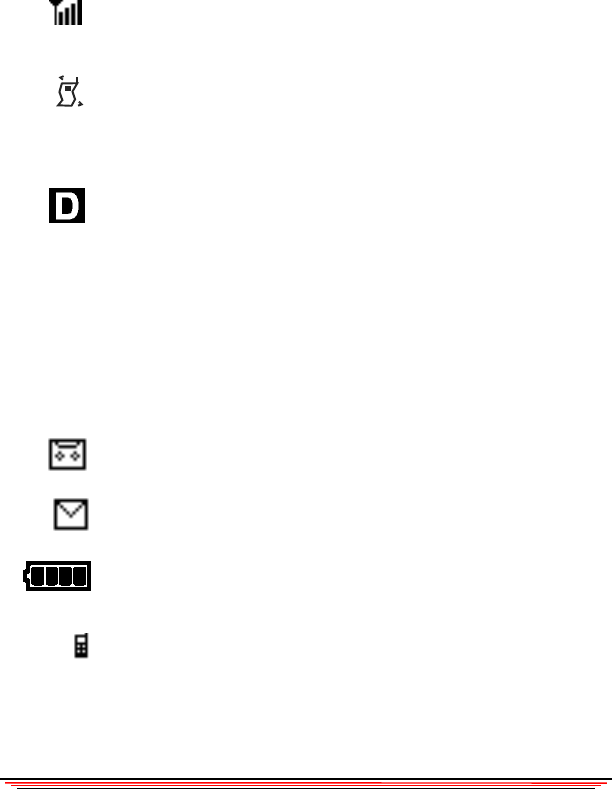
Chapter 1: Getting Started
NeoPoint 1600 User’s Guide 11
Onscreen Icons
The main screen displays several onscreen icons: the following describes
each of the onscreen icons you may see on the
NeoPoint phone:
Signal Strength
Displays the strength of the signal being received by the phone.
Vibrate On
When the phone is operating in Vibrate mode, this icon is present. It
appears at the top of the screen on your phone. You can toggle between
Vibrate On and Vibrate Off by pressing and holding the Back key from
the Main screen
Digital Mode
When the phone is operating in Digital mode, this icon is present. It
appears at the top of the screen on your phone. The Digital icon is located
to the left of the signal strength icon on your phone. When the Digital
icon is not present, your phone is operating in analog mode.
No Service
The phone is not receiving a signal from the network, which may be the
result of one of the following:
Searching for system
No service
New Voicemail
A voicemail message has been received.
New Text Message
A text message has been received.
Battery Strength
Indicates the battery charge level.
Phone
The Phone icon is displayed in the upper right corner of the phone when
you enter a field that has a number that can be dialed. Press
SEND to
initiate a call.
NO
SVC