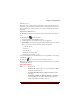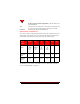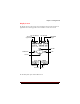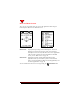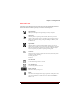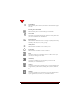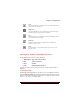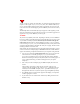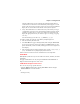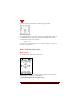User's Guide
Table Of Contents
- About This Manual
- Document Number
- Copyrights and Trademarks
- Getting Technical Support
- FCC & Industry Canada Regulatory Compliance
- Table of Contents
- Preface
- Daily Applications of Your NeoPoint 1600
- Overview of This Manual
- Dual-Mode
- About CDMA...
- Safety
- Did You Know...
- Chapter 1: Getting Started
- Overview
- Battery Installation and Charging
- NeoPoint Phone Description
- Basic NeoPoint Operation
- Chapter 2: NeoPoint Menu Applications
- Overview
- Menu Screen
- Inbox
- Call History
- Contacts
- Schedule
- To Do
- MiniBrowser
- Sync
- Preferences
- More...
- Chapter 3: Syncing Your NeoPoint Phone
- Overview
- Syncing the Phone with Your PC
- Chapter 4: Using Your NeoPoint Phone
- Overview
- Making a Call...
- Answering a Call
- Ending a Call
- Redialing
- Making a Three-Way Call
- Call Waiting
- Disabling Call Waiting
- Using Quick Mode
- Using Inbox
- Using Call History
- Using Contacts
- Using Schedule
- Using To Do
- Using MiniBrowser
- Using Sync
- Using Preferences
- Changing the Ringer Type
- Changing the Volume Levels/Setting Phone to Vibrate Mode
- Key Beep
- Setting the Alerts
- Deleting Your Phone Number from the Main Screen
- Changing the Time Format
- Controlling the Next Event Display from the Main Screen
- Changing Backlight Settings
- Changing the Display Contrast
- Changing Night Light Settings
- Changing the Menu Screen to Display List or Icons
- Setting Security Options
- Enabling/Disabling Active Flip
- Enabling/Disabling Anykey Answer
- Auto Redialing
- Setting Sync to Manual or Automatic
- Enabling/Disabling Screen Save
- Activating/Deactivating Auto Answer
- Wakeup Alarm
- Net Guard
- Prepend
- Changing the Banner
- Using More...
- Chapter 5: NeoPoint Care and Troubleshooting
- Overview
- NeoPoint Care
- Cleaning Instructions
- Basic Troubleshooting Techniques
- Chapter 6: Accessories
- List of NeoPoint Accessories
- Appendix A: Using Your NeoPoint Phone as a Modem
- Overview
- Setting Up Your NeoPoint Modem
- Using Your NeoPoint Phone to Access Dial-up Networking
- Using Your NeoPoint to Receive/Send a Fax
- Using Your NeoPoint to Receive/Send a Data File
- AT Commands
- Appendix B: Using the MiniBrowser
- Overview
- How the MiniBrowser System Works
- Accessing the MiniBrowser
- Web Sites
- Using Bookmarks
- Index
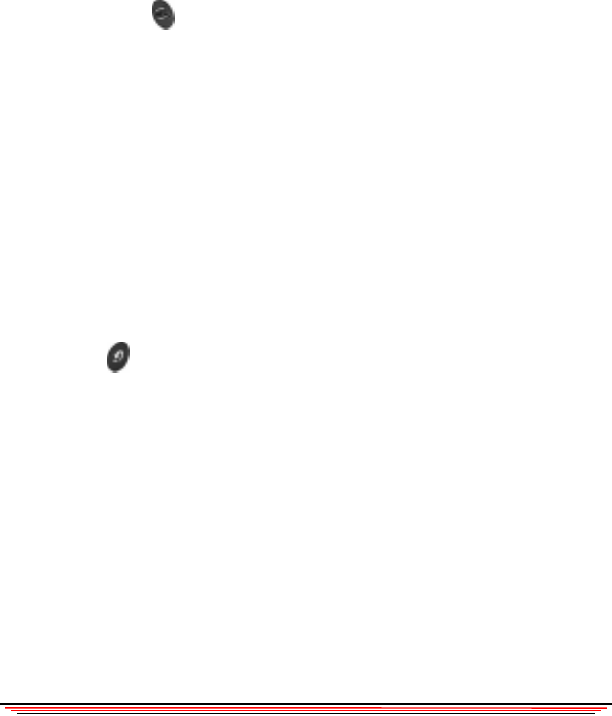
Chapter 1: Getting Started
NeoPoint 1600 User’s Guide 7
Soft Keys 1 & 2
Your phone has two soft keys with up arrows that are located on both sides of the
Navigator key. Their functions are indicated by the words appearing above them on
the screen display. The functions for these keys change, depending on the specific
application.
Main/Menu and Back Keys
The Main/Menu and Back keys are located on the outside of either side of the soft
key.
The Main/Menu key has three functions:
1. Toggles between the Main and Menu screens
2. Provides quick access to the Main screen from any application
3. Quick Mode is accessed by pressing and holding the Main/Menu key while the
phone is on. Once accessed, the following options are displayed:
• Enable Keyguard
•Power Off
• Lock the Phone
• Mode (Normal, Silent, PDA)
• Incoming (Voice, Data In, Fax In)
For more information on the functions and how to use Quick Mode, refer to “Using
Quick Mode” on page 51.
The Back key returns to the previous screen until you reach the
Main screen. From the Main screen, you can activate the vibrate mode by pressing
and holding the Back key.
SEND and CLR Keys
SEND Initiates a call.
To place a call, dial the number you want to call and press SEND.
The phone will initiate the call.
To receive an incoming call, press S
END (or IGNORE to send to
voicemail).
To call the last number you dialed (to redial), press the S
END key
twice. The phone will access the Call History application and
initiate a call with the first number on the list.