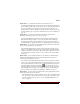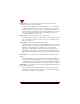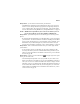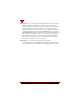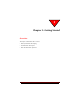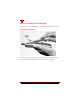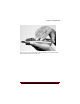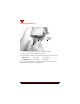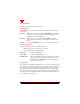User's Guide
Table Of Contents
- About This Manual
- Document Number
- Copyrights and Trademarks
- Getting Technical Support
- FCC & Industry Canada Regulatory Compliance
- Table of Contents
- Preface
- Daily Applications of Your NeoPoint 1600
- Overview of This Manual
- Dual-Mode
- About CDMA...
- Safety
- Did You Know...
- Chapter 1: Getting Started
- Overview
- Battery Installation and Charging
- NeoPoint Phone Description
- Basic NeoPoint Operation
- Chapter 2: NeoPoint Menu Applications
- Overview
- Menu Screen
- Inbox
- Call History
- Contacts
- Schedule
- To Do
- MiniBrowser
- Sync
- Preferences
- More...
- Chapter 3: Syncing Your NeoPoint Phone
- Overview
- Syncing the Phone with Your PC
- Chapter 4: Using Your NeoPoint Phone
- Overview
- Making a Call...
- Answering a Call
- Ending a Call
- Redialing
- Making a Three-Way Call
- Call Waiting
- Disabling Call Waiting
- Using Quick Mode
- Using Inbox
- Using Call History
- Using Contacts
- Using Schedule
- Using To Do
- Using MiniBrowser
- Using Sync
- Using Preferences
- Changing the Ringer Type
- Changing the Volume Levels/Setting Phone to Vibrate Mode
- Key Beep
- Setting the Alerts
- Deleting Your Phone Number from the Main Screen
- Changing the Time Format
- Controlling the Next Event Display from the Main Screen
- Changing Backlight Settings
- Changing the Display Contrast
- Changing Night Light Settings
- Changing the Menu Screen to Display List or Icons
- Setting Security Options
- Enabling/Disabling Active Flip
- Enabling/Disabling Anykey Answer
- Auto Redialing
- Setting Sync to Manual or Automatic
- Enabling/Disabling Screen Save
- Activating/Deactivating Auto Answer
- Wakeup Alarm
- Net Guard
- Prepend
- Changing the Banner
- Using More...
- Chapter 5: NeoPoint Care and Troubleshooting
- Overview
- NeoPoint Care
- Cleaning Instructions
- Basic Troubleshooting Techniques
- Chapter 6: Accessories
- List of NeoPoint Accessories
- Appendix A: Using Your NeoPoint Phone as a Modem
- Overview
- Setting Up Your NeoPoint Modem
- Using Your NeoPoint Phone to Access Dial-up Networking
- Using Your NeoPoint to Receive/Send a Fax
- Using Your NeoPoint to Receive/Send a Data File
- AT Commands
- Appendix B: Using the MiniBrowser
- Overview
- How the MiniBrowser System Works
- Accessing the MiniBrowser
- Web Sites
- Using Bookmarks
- Index
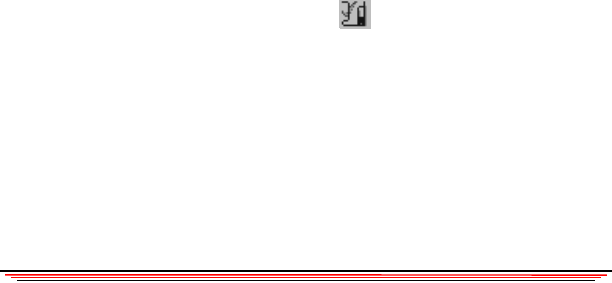
Preface
NeoPoint 1600 User’s Guide xxi
Did you know... your NeoPoint 1600 phone can spell words for you?
Your NeoPoint 1600 phone incorporates Tegic’s T9 text input mode which allows
you to minimize typing on the key pad. As you type in a word, the phone starts to
give any combination of key words. You can press the next key (or the zero
button) to show you the next possible word. Tegic is used to facilitate the storing
of contact numbers, notes etc. For more information on T9, refer to “T9 Mode” on
page 14.
Did you know... you can set your NeoPoint 1600 phone to guard against
accidentally pressing keys while in your purse or pocket?
Your NeoPoint 1600 phone incorporates a feature call Keyguard. Keyguard is
different than locking your phone... it prevents your phone from accidentally
pressing unprotected keys, but is deactivated as soon as you open your flip. For
more information on setting Keyguard, refer to “Enabling Keyguard” on page 51.
Did you know... you can store up to 1000 friends, family, and business names, each
with 17 lines of information in your NeoPoint?
Your NeoPoint 1600 phone has a feature called Contacts. Each contact record
allows you to include the first and last names, title, company, five different phone
numbers, e-mail address and web site, address, and finally - additional notes. For
more information on creating a contact, refer to “Creating a New Contact Entry”
on page 58.
Did you know... you can update information in your NeoPoint or MS-Outlook (or
another compatible PIM) without retyping the same information again just by
connecting your NeoPoint to your PC?
Once you have installed the SoftSync program, connected your SoftSync cable to
your PC, you can set your NeoPoint phone to automatically update every time you
connect your NeoPoint to the cable. If you are entering information into your PC
and want to update your phone, click on the icon to transfer the data. For
more information on syncing your NeoPoint phone, refer to “Chapter 3: Syncing
Your NeoPoint Phone” on page 41. For setting your NeoPoint to automatically
sync your data, refer to “Setting Sync to Manual or Automatic” on page 71.
Did you know... you can extend your NeoPoint battery life by approximately 20% by
setting and using the Screen Save feature?
- The NeoPoint phone has a feature called Screen Save. Once activated, the LCD
will “go to sleep” 5 minutes after the last key was pressed, saving battery usage.
For more information on Screen Save, refer to “Enabling/Disabling Screen
Save” on page 71.