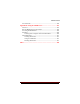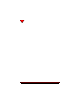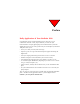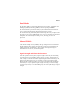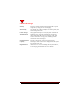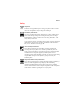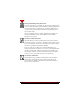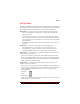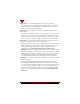User's Guide
Table Of Contents
- About This Manual
- Document Number
- Copyrights and Trademarks
- Getting Technical Support
- FCC & Industry Canada Regulatory Compliance
- Table of Contents
- Preface
- Daily Applications of Your NeoPoint 1600
- Overview of This Manual
- Dual-Mode
- About CDMA...
- Safety
- Did You Know...
- Chapter 1: Getting Started
- Overview
- Battery Installation and Charging
- NeoPoint Phone Description
- Basic NeoPoint Operation
- Chapter 2: NeoPoint Menu Applications
- Overview
- Menu Screen
- Inbox
- Call History
- Contacts
- Schedule
- To Do
- MiniBrowser
- Sync
- Preferences
- More...
- Chapter 3: Syncing Your NeoPoint Phone
- Overview
- Syncing the Phone with Your PC
- Chapter 4: Using Your NeoPoint Phone
- Overview
- Making a Call...
- Answering a Call
- Ending a Call
- Redialing
- Making a Three-Way Call
- Call Waiting
- Disabling Call Waiting
- Using Quick Mode
- Using Inbox
- Using Call History
- Using Contacts
- Using Schedule
- Using To Do
- Using MiniBrowser
- Using Sync
- Using Preferences
- Changing the Ringer Type
- Changing the Volume Levels/Setting Phone to Vibrate Mode
- Key Beep
- Setting the Alerts
- Deleting Your Phone Number from the Main Screen
- Changing the Time Format
- Controlling the Next Event Display from the Main Screen
- Changing Backlight Settings
- Changing the Display Contrast
- Changing Night Light Settings
- Changing the Menu Screen to Display List or Icons
- Setting Security Options
- Enabling/Disabling Active Flip
- Enabling/Disabling Anykey Answer
- Auto Redialing
- Setting Sync to Manual or Automatic
- Enabling/Disabling Screen Save
- Activating/Deactivating Auto Answer
- Wakeup Alarm
- Net Guard
- Prepend
- Changing the Banner
- Using More...
- Chapter 5: NeoPoint Care and Troubleshooting
- Overview
- NeoPoint Care
- Cleaning Instructions
- Basic Troubleshooting Techniques
- Chapter 6: Accessories
- List of NeoPoint Accessories
- Appendix A: Using Your NeoPoint Phone as a Modem
- Overview
- Setting Up Your NeoPoint Modem
- Using Your NeoPoint Phone to Access Dial-up Networking
- Using Your NeoPoint to Receive/Send a Fax
- Using Your NeoPoint to Receive/Send a Data File
- AT Commands
- Appendix B: Using the MiniBrowser
- Overview
- How the MiniBrowser System Works
- Accessing the MiniBrowser
- Web Sites
- Using Bookmarks
- Index
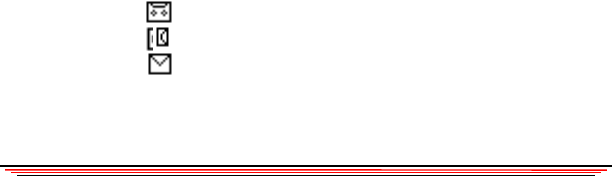
Preface
NeoPoint 1600 User’s Guide xix
Did You Know...
This chapter is designed to help maximize using your NeoPoint phone. The following
list of NeoPoint features may help to improve your knowledge and understanding of
your NeoPoint phone and how to make it your new point of communication.
Did you know... you can send a call to voicemail instead of answering the call?
There are two methods for sending calls to voicemail: Screening calls and
redirecting all calls.
Screening calls allows you to view the incoming number and choose whether
you want to answer the call or ignore the call. If you select Ignore (Soft Key 2),
the call is routed to your voicemail. Refer to “Answering a Call” on page 48 for
more information.
Redirecting all calls allows you to redirect or forward all of your calls to your
voicemail.
Did you know... you can answer your phone without opening the flip?
By setting the phone to “Any Key Answer,” you can press any key, e.g.,
Navigator, Soft key 1, Menu, or Back keys to answer the phone. Refer to
“Enabling/Disabling Anykey Answer” on page 70 for more information.
Did you know... you can prevent your phone from ringing while in a meeting, etc.,
without powering off your phone?
You can set your phone to “Silent” mode and no audible sounds will be heard.
However, your indicator light at the top of your phone will flash and the display
screen will display that you have an incoming call. Refer to “Changing the Phone
Mode” on page 52 for more information.
Did you know... your NeoPoint 1600 phone notifies you when you have a new
voicemail, e-mail or text message?
When you have a new message, your NeoPoint 1600 phone will ring, display an
on-screen message stating that you have a new voicemail/e-mail/text message, and
display a small icon at the top of the main screen. There are three icons for
incoming messages:
Voicemail
E-mail
Text Message
Simply select Inbox and select the message you want to retrieve. Refer to “Using
Inbox” on page 54 for more information.