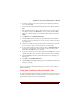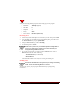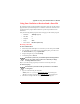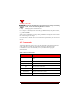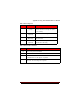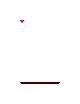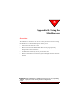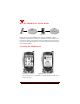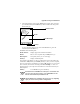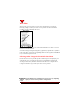User's Guide
Table Of Contents
- About This Manual
- Document Number
- Copyrights and Trademarks
- Getting Technical Support
- FCC & Industry Canada Regulatory Compliance
- Table of Contents
- Preface
- Daily Applications of Your NeoPoint 1600
- Overview of This Manual
- Dual-Mode
- About CDMA...
- Safety
- Did You Know...
- Chapter 1: Getting Started
- Overview
- Battery Installation and Charging
- NeoPoint Phone Description
- Basic NeoPoint Operation
- Chapter 2: NeoPoint Menu Applications
- Overview
- Menu Screen
- Inbox
- Call History
- Contacts
- Schedule
- To Do
- MiniBrowser
- Sync
- Preferences
- More...
- Chapter 3: Syncing Your NeoPoint Phone
- Overview
- Syncing the Phone with Your PC
- Chapter 4: Using Your NeoPoint Phone
- Overview
- Making a Call...
- Answering a Call
- Ending a Call
- Redialing
- Making a Three-Way Call
- Call Waiting
- Disabling Call Waiting
- Using Quick Mode
- Using Inbox
- Using Call History
- Using Contacts
- Using Schedule
- Using To Do
- Using MiniBrowser
- Using Sync
- Using Preferences
- Changing the Ringer Type
- Changing the Volume Levels/Setting Phone to Vibrate Mode
- Key Beep
- Setting the Alerts
- Deleting Your Phone Number from the Main Screen
- Changing the Time Format
- Controlling the Next Event Display from the Main Screen
- Changing Backlight Settings
- Changing the Display Contrast
- Changing Night Light Settings
- Changing the Menu Screen to Display List or Icons
- Setting Security Options
- Enabling/Disabling Active Flip
- Enabling/Disabling Anykey Answer
- Auto Redialing
- Setting Sync to Manual or Automatic
- Enabling/Disabling Screen Save
- Activating/Deactivating Auto Answer
- Wakeup Alarm
- Net Guard
- Prepend
- Changing the Banner
- Using More...
- Chapter 5: NeoPoint Care and Troubleshooting
- Overview
- NeoPoint Care
- Cleaning Instructions
- Basic Troubleshooting Techniques
- Chapter 6: Accessories
- List of NeoPoint Accessories
- Appendix A: Using Your NeoPoint Phone as a Modem
- Overview
- Setting Up Your NeoPoint Modem
- Using Your NeoPoint Phone to Access Dial-up Networking
- Using Your NeoPoint to Receive/Send a Fax
- Using Your NeoPoint to Receive/Send a Data File
- AT Commands
- Appendix B: Using the MiniBrowser
- Overview
- How the MiniBrowser System Works
- Accessing the MiniBrowser
- Web Sites
- Using Bookmarks
- Index
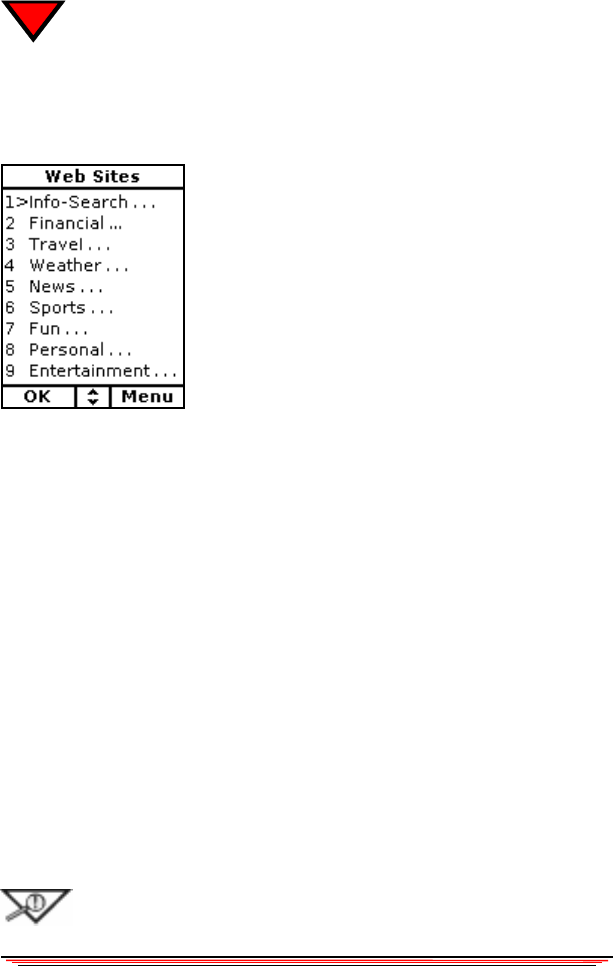
106 NeoPoint 1600 User’s Guide
B
Web Sites
Web sites may vary from carrier to carrier. Your actual list may vary from the
following example. Contact your carrier service provider for more information
regarding web site availability and access.
MiniBrowser displays an alert icon on the NeoPoint Main screen when a new alert
has been received in the Inbox.
Select the item by pressing the Navigator key (up/down) to position the > symbol in
front of the option, or press the corresponding number on the keypad. Press the BACK
key to return to the previous menu.
Selecting Other Categories From Web Sites Menu
Because the carrier service provider specifies which categories are displayed, your
actual list may vary. Accessing the categories is accomplished by scrolling and
selecting the menu item, much like the InfoSearch feature. For a complete list of
Categories available to you, contact your carrier service provider.
Sample Sc
r
een
NOTE: MiniBrowser capabilities and services may vary depending
upon your carrier service provider’s configuration.