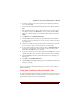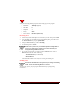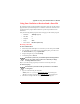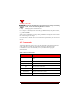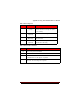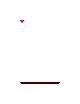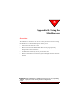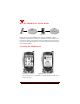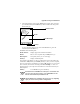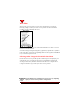User's Guide
Table Of Contents
- About This Manual
- Document Number
- Copyrights and Trademarks
- Getting Technical Support
- FCC & Industry Canada Regulatory Compliance
- Table of Contents
- Preface
- Daily Applications of Your NeoPoint 1600
- Overview of This Manual
- Dual-Mode
- About CDMA...
- Safety
- Did You Know...
- Chapter 1: Getting Started
- Overview
- Battery Installation and Charging
- NeoPoint Phone Description
- Basic NeoPoint Operation
- Chapter 2: NeoPoint Menu Applications
- Overview
- Menu Screen
- Inbox
- Call History
- Contacts
- Schedule
- To Do
- MiniBrowser
- Sync
- Preferences
- More...
- Chapter 3: Syncing Your NeoPoint Phone
- Overview
- Syncing the Phone with Your PC
- Chapter 4: Using Your NeoPoint Phone
- Overview
- Making a Call...
- Answering a Call
- Ending a Call
- Redialing
- Making a Three-Way Call
- Call Waiting
- Disabling Call Waiting
- Using Quick Mode
- Using Inbox
- Using Call History
- Using Contacts
- Using Schedule
- Using To Do
- Using MiniBrowser
- Using Sync
- Using Preferences
- Changing the Ringer Type
- Changing the Volume Levels/Setting Phone to Vibrate Mode
- Key Beep
- Setting the Alerts
- Deleting Your Phone Number from the Main Screen
- Changing the Time Format
- Controlling the Next Event Display from the Main Screen
- Changing Backlight Settings
- Changing the Display Contrast
- Changing Night Light Settings
- Changing the Menu Screen to Display List or Icons
- Setting Security Options
- Enabling/Disabling Active Flip
- Enabling/Disabling Anykey Answer
- Auto Redialing
- Setting Sync to Manual or Automatic
- Enabling/Disabling Screen Save
- Activating/Deactivating Auto Answer
- Wakeup Alarm
- Net Guard
- Prepend
- Changing the Banner
- Using More...
- Chapter 5: NeoPoint Care and Troubleshooting
- Overview
- NeoPoint Care
- Cleaning Instructions
- Basic Troubleshooting Techniques
- Chapter 6: Accessories
- List of NeoPoint Accessories
- Appendix A: Using Your NeoPoint Phone as a Modem
- Overview
- Setting Up Your NeoPoint Modem
- Using Your NeoPoint Phone to Access Dial-up Networking
- Using Your NeoPoint to Receive/Send a Fax
- Using Your NeoPoint to Receive/Send a Data File
- AT Commands
- Appendix B: Using the MiniBrowser
- Overview
- How the MiniBrowser System Works
- Accessing the MiniBrowser
- Web Sites
- Using Bookmarks
- Index
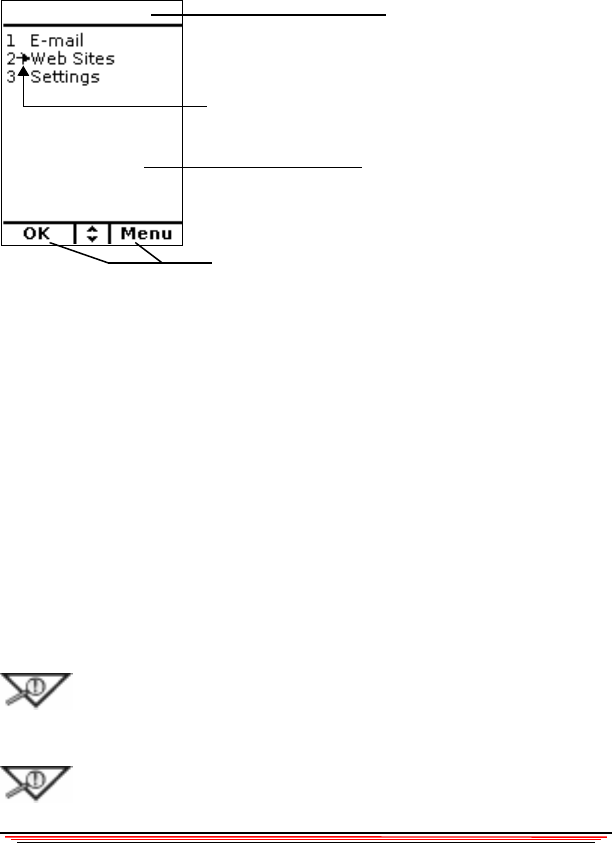
Appendix B: Using the MiniBrowser
NeoPoint 1600 User’s Guide 105
2. Your NeoPoint phone will access the MiniBrowser network. Once connected,
press and momentarily hold the B
ACK key and the window will change to the
Home Menu page.
To access the Home page from any menu in the MiniBrowser, press and
momentarily hold the B
ACK key.
The Home menu has four parts:
Header & Status Displays page header and status information
Marker Move to select an option and press OK (Soft Key 1)
Menu Options Lists options, menus, etc. for current page
Soft Keys Displays command options
At the bottom of the display, you will see commands to select. In this window, the
commands are OK (Soft Key 1) and Menu (Soft Key 2). Once you select an option,
press one of the Soft Key commands. If you choose OK (Soft Key 1) to view cursor
arrow selection, the status line will change from OK to Sending >>>. There is a
momentary delay as your request for information is accessed and returned to your
NeoPoint phone.
End Key To exit MiniBrowser, press the End key.
NOTE:If there is no MiniBrowser activity for a set amount of time
(see your carrier for set time specs.), your call/MiniBrowser will
time-out and automatically terminate the call.
Soft Keys
Marker
Header & Status
Home Menu Page
S
ample Scree
n
NOTE: MiniBrowser capabilities and services may vary depending
upon your carrier service provider’s configuration.