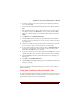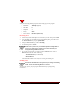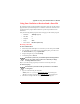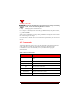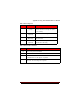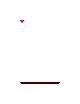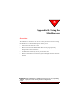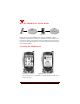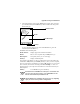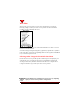User's Guide
Table Of Contents
- About This Manual
- Document Number
- Copyrights and Trademarks
- Getting Technical Support
- FCC & Industry Canada Regulatory Compliance
- Table of Contents
- Preface
- Daily Applications of Your NeoPoint 1600
- Overview of This Manual
- Dual-Mode
- About CDMA...
- Safety
- Did You Know...
- Chapter 1: Getting Started
- Overview
- Battery Installation and Charging
- NeoPoint Phone Description
- Basic NeoPoint Operation
- Chapter 2: NeoPoint Menu Applications
- Overview
- Menu Screen
- Inbox
- Call History
- Contacts
- Schedule
- To Do
- MiniBrowser
- Sync
- Preferences
- More...
- Chapter 3: Syncing Your NeoPoint Phone
- Overview
- Syncing the Phone with Your PC
- Chapter 4: Using Your NeoPoint Phone
- Overview
- Making a Call...
- Answering a Call
- Ending a Call
- Redialing
- Making a Three-Way Call
- Call Waiting
- Disabling Call Waiting
- Using Quick Mode
- Using Inbox
- Using Call History
- Using Contacts
- Using Schedule
- Using To Do
- Using MiniBrowser
- Using Sync
- Using Preferences
- Changing the Ringer Type
- Changing the Volume Levels/Setting Phone to Vibrate Mode
- Key Beep
- Setting the Alerts
- Deleting Your Phone Number from the Main Screen
- Changing the Time Format
- Controlling the Next Event Display from the Main Screen
- Changing Backlight Settings
- Changing the Display Contrast
- Changing Night Light Settings
- Changing the Menu Screen to Display List or Icons
- Setting Security Options
- Enabling/Disabling Active Flip
- Enabling/Disabling Anykey Answer
- Auto Redialing
- Setting Sync to Manual or Automatic
- Enabling/Disabling Screen Save
- Activating/Deactivating Auto Answer
- Wakeup Alarm
- Net Guard
- Prepend
- Changing the Banner
- Using More...
- Chapter 5: NeoPoint Care and Troubleshooting
- Overview
- NeoPoint Care
- Cleaning Instructions
- Basic Troubleshooting Techniques
- Chapter 6: Accessories
- List of NeoPoint Accessories
- Appendix A: Using Your NeoPoint Phone as a Modem
- Overview
- Setting Up Your NeoPoint Modem
- Using Your NeoPoint Phone to Access Dial-up Networking
- Using Your NeoPoint to Receive/Send a Fax
- Using Your NeoPoint to Receive/Send a Data File
- AT Commands
- Appendix B: Using the MiniBrowser
- Overview
- How the MiniBrowser System Works
- Accessing the MiniBrowser
- Web Sites
- Using Bookmarks
- Index

Appendix A: Using Your NeoPoint Phone as a Modem
NeoPoint 1600 User’s Guide 97
4. On the Server Dialog screen, check only those items required by your dial-up
server, then click Next.
5. Select the NeoPoint 1600 (standard 19200) modem from the listings and click
Next.
6. Enter the phone number you need to dial to reach your server. If the server has
more than one number, click Alternates to enter all of them, then click Next.
7. When you’ve finished setting up your Phonebook Entry with the wizard, click
Finish.
8. Click More and select Edit Phonebook Entry.
9. Click the Server tab and select the proper type (PPP, Windows NT, Windows
95, Internet, etc.) for your dial-up server. If you are unsure, contact your ISP for
more information.
10. Check the box beside the network protocol (such as TCP/IP) used by your dial-
up server. If you are unsure, contact your ISP for more information.
11. If you selected TCP/IP as a protocol in Step 10, click on TCP/IP Settings and
enter the proper specifications. If you are unsure, contact your ISP for more
information. Click OK when you are finished.
12. If your server requires you to run a login script, click the Script tab to enter the
required information. If you are unsure, contact your ISP for more information.
13. Click the Security tab to specify security information if it is required by your
dial-up server.
14. Click OK to exit Edit Phonebook Entry.
15. Click Location on Dial-Up Networking if you need to change the location from
which you are dialing.
You are now ready to use Dial-Up Networking to access remote servers with your
NeoPoint 1600 phone.
Using Your NeoPoint to Receive/Send a Fax
The following section provides information required for setting up your fax program
and using your NeoPoint phone as a modem to send/receive a fax. Refer to your fax
program documentation for specific set up instructions.